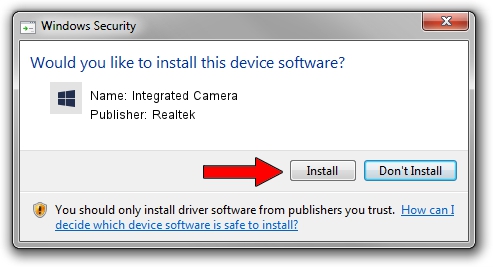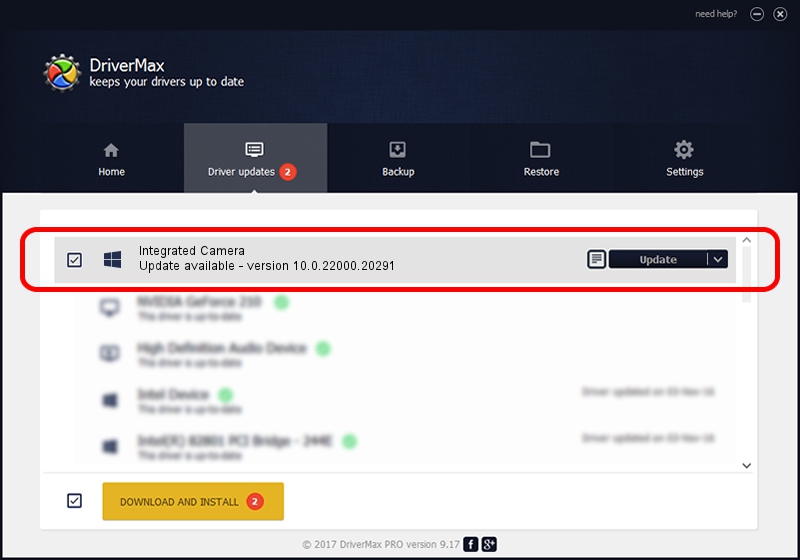Advertising seems to be blocked by your browser.
The ads help us provide this software and web site to you for free.
Please support our project by allowing our site to show ads.
Home /
Manufacturers /
Realtek /
Integrated Camera /
USB/VID_04F2&PID_B5F4&MI_00 /
10.0.22000.20291 Aug 02, 2023
Realtek Integrated Camera - two ways of downloading and installing the driver
Integrated Camera is a Camera hardware device. This Windows driver was developed by Realtek. The hardware id of this driver is USB/VID_04F2&PID_B5F4&MI_00; this string has to match your hardware.
1. How to manually install Realtek Integrated Camera driver
- You can download from the link below the driver setup file for the Realtek Integrated Camera driver. The archive contains version 10.0.22000.20291 dated 2023-08-02 of the driver.
- Start the driver installer file from a user account with the highest privileges (rights). If your User Access Control (UAC) is running please confirm the installation of the driver and run the setup with administrative rights.
- Go through the driver setup wizard, which will guide you; it should be quite easy to follow. The driver setup wizard will scan your computer and will install the right driver.
- When the operation finishes shutdown and restart your computer in order to use the updated driver. As you can see it was quite smple to install a Windows driver!
This driver received an average rating of 3.5 stars out of 63636 votes.
2. How to use DriverMax to install Realtek Integrated Camera driver
The most important advantage of using DriverMax is that it will setup the driver for you in the easiest possible way and it will keep each driver up to date, not just this one. How can you install a driver using DriverMax? Let's follow a few steps!
- Start DriverMax and push on the yellow button named ~SCAN FOR DRIVER UPDATES NOW~. Wait for DriverMax to analyze each driver on your computer.
- Take a look at the list of detected driver updates. Search the list until you locate the Realtek Integrated Camera driver. Click the Update button.
- That's all, the driver is now installed!

Sep 9 2024 11:07AM / Written by Daniel Statescu for DriverMax
follow @DanielStatescu