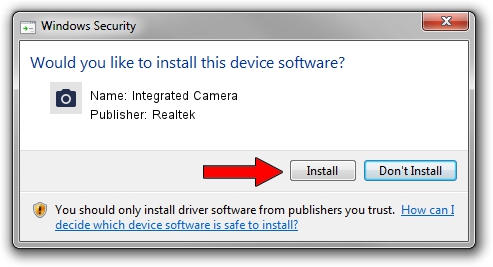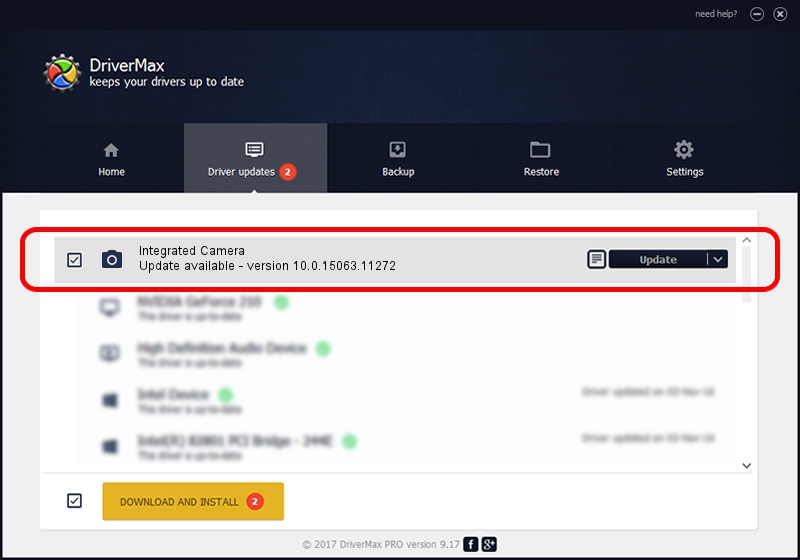Advertising seems to be blocked by your browser.
The ads help us provide this software and web site to you for free.
Please support our project by allowing our site to show ads.
Home /
Manufacturers /
Realtek /
Integrated Camera /
USB/VID_04F2&PID_B5E9&MI_00 /
10.0.15063.11272 May 12, 2017
Realtek Integrated Camera how to download and install the driver
Integrated Camera is a Imaging Devices device. This Windows driver was developed by Realtek. The hardware id of this driver is USB/VID_04F2&PID_B5E9&MI_00; this string has to match your hardware.
1. How to manually install Realtek Integrated Camera driver
- Download the setup file for Realtek Integrated Camera driver from the location below. This download link is for the driver version 10.0.15063.11272 released on 2017-05-12.
- Run the driver setup file from a Windows account with administrative rights. If your UAC (User Access Control) is running then you will have to accept of the driver and run the setup with administrative rights.
- Follow the driver installation wizard, which should be quite easy to follow. The driver installation wizard will analyze your PC for compatible devices and will install the driver.
- Restart your computer and enjoy the updated driver, it is as simple as that.
This driver was rated with an average of 3.1 stars by 98465 users.
2. How to install Realtek Integrated Camera driver using DriverMax
The most important advantage of using DriverMax is that it will setup the driver for you in the easiest possible way and it will keep each driver up to date. How easy can you install a driver using DriverMax? Let's take a look!
- Start DriverMax and push on the yellow button that says ~SCAN FOR DRIVER UPDATES NOW~. Wait for DriverMax to scan and analyze each driver on your PC.
- Take a look at the list of available driver updates. Scroll the list down until you find the Realtek Integrated Camera driver. Click on Update.
- Finished installing the driver!

May 29 2024 12:09PM / Written by Daniel Statescu for DriverMax
follow @DanielStatescu