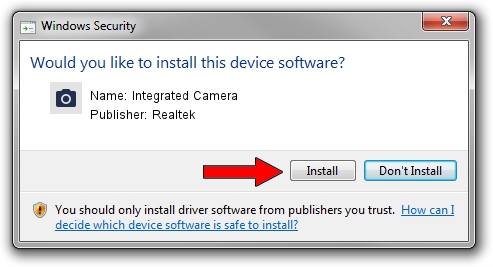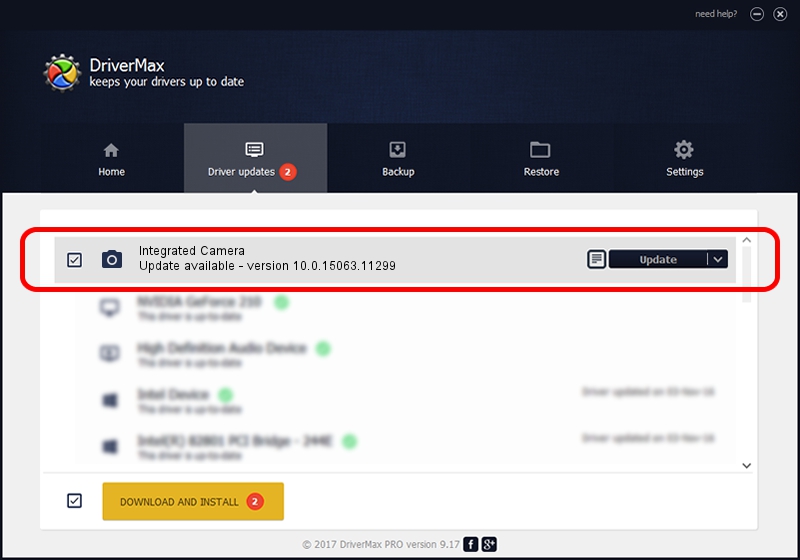Advertising seems to be blocked by your browser.
The ads help us provide this software and web site to you for free.
Please support our project by allowing our site to show ads.
Home /
Manufacturers /
Realtek /
Integrated Camera /
USB/VID_04F2&PID_B5DC&MI_00 /
10.0.15063.11299 Oct 11, 2017
Realtek Integrated Camera how to download and install the driver
Integrated Camera is a Imaging Devices device. The developer of this driver was Realtek. The hardware id of this driver is USB/VID_04F2&PID_B5DC&MI_00.
1. Realtek Integrated Camera driver - how to install it manually
- Download the setup file for Realtek Integrated Camera driver from the link below. This is the download link for the driver version 10.0.15063.11299 dated 2017-10-11.
- Start the driver installation file from a Windows account with the highest privileges (rights). If your User Access Control Service (UAC) is running then you will have to accept of the driver and run the setup with administrative rights.
- Go through the driver setup wizard, which should be quite easy to follow. The driver setup wizard will analyze your PC for compatible devices and will install the driver.
- Shutdown and restart your PC and enjoy the updated driver, it is as simple as that.
Driver rating 3.8 stars out of 2453 votes.
2. How to use DriverMax to install Realtek Integrated Camera driver
The most important advantage of using DriverMax is that it will setup the driver for you in the easiest possible way and it will keep each driver up to date. How easy can you install a driver using DriverMax? Let's see!
- Start DriverMax and click on the yellow button that says ~SCAN FOR DRIVER UPDATES NOW~. Wait for DriverMax to analyze each driver on your PC.
- Take a look at the list of driver updates. Search the list until you find the Realtek Integrated Camera driver. Click the Update button.
- That's all, the driver is now installed!

Sep 10 2024 12:26AM / Written by Daniel Statescu for DriverMax
follow @DanielStatescu