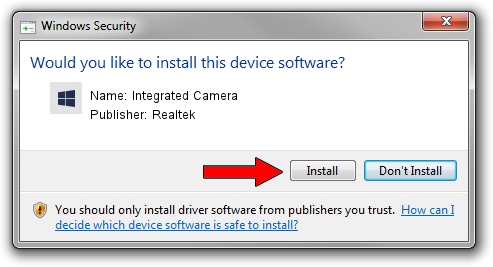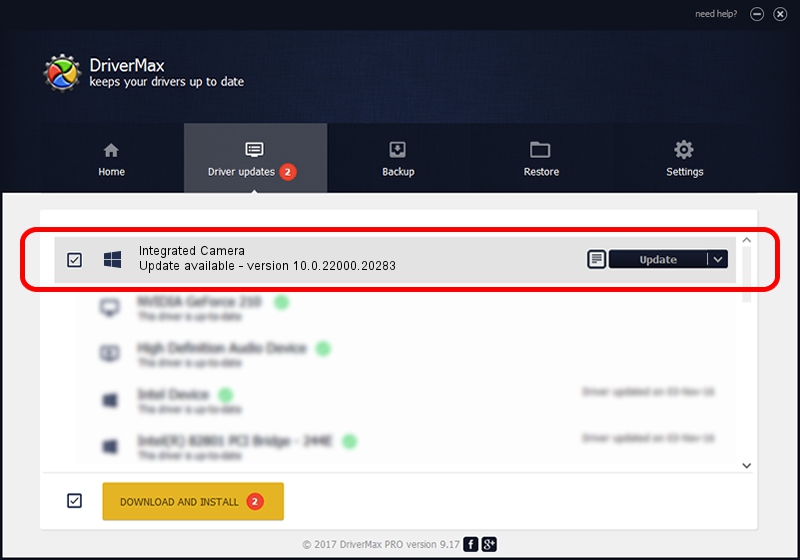Advertising seems to be blocked by your browser.
The ads help us provide this software and web site to you for free.
Please support our project by allowing our site to show ads.
Home /
Manufacturers /
Realtek /
Integrated Camera /
USB/VID_04F2&PID_B594&MI_00 /
10.0.22000.20283 Jun 15, 2023
Driver for Realtek Integrated Camera - downloading and installing it
Integrated Camera is a Camera device. This Windows driver was developed by Realtek. The hardware id of this driver is USB/VID_04F2&PID_B594&MI_00; this string has to match your hardware.
1. Realtek Integrated Camera driver - how to install it manually
- Download the driver setup file for Realtek Integrated Camera driver from the location below. This download link is for the driver version 10.0.22000.20283 dated 2023-06-15.
- Start the driver installation file from a Windows account with the highest privileges (rights). If your UAC (User Access Control) is started then you will have to confirm the installation of the driver and run the setup with administrative rights.
- Go through the driver installation wizard, which should be quite straightforward. The driver installation wizard will analyze your PC for compatible devices and will install the driver.
- Restart your computer and enjoy the fresh driver, as you can see it was quite smple.
This driver received an average rating of 3.3 stars out of 43986 votes.
2. The easy way: using DriverMax to install Realtek Integrated Camera driver
The most important advantage of using DriverMax is that it will setup the driver for you in just a few seconds and it will keep each driver up to date, not just this one. How easy can you install a driver using DriverMax? Let's see!
- Open DriverMax and press on the yellow button that says ~SCAN FOR DRIVER UPDATES NOW~. Wait for DriverMax to analyze each driver on your PC.
- Take a look at the list of driver updates. Search the list until you locate the Realtek Integrated Camera driver. Click on Update.
- That's all, the driver is now installed!

Aug 31 2024 9:46AM / Written by Andreea Kartman for DriverMax
follow @DeeaKartman