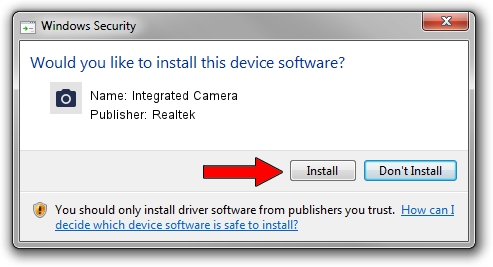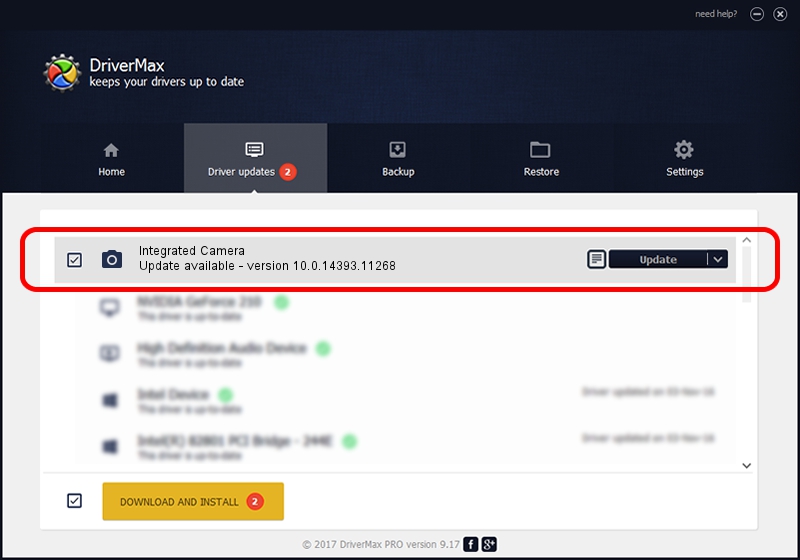Advertising seems to be blocked by your browser.
The ads help us provide this software and web site to you for free.
Please support our project by allowing our site to show ads.
Home /
Manufacturers /
Realtek /
Integrated Camera /
USB/VID_04F2&PID_B569&MI_00 /
10.0.14393.11268 Apr 21, 2017
Realtek Integrated Camera how to download and install the driver
Integrated Camera is a Imaging Devices device. The developer of this driver was Realtek. USB/VID_04F2&PID_B569&MI_00 is the matching hardware id of this device.
1. Install Realtek Integrated Camera driver manually
- Download the driver setup file for Realtek Integrated Camera driver from the location below. This is the download link for the driver version 10.0.14393.11268 dated 2017-04-21.
- Run the driver installation file from a Windows account with administrative rights. If your User Access Control (UAC) is running then you will have to confirm the installation of the driver and run the setup with administrative rights.
- Go through the driver installation wizard, which should be quite straightforward. The driver installation wizard will scan your PC for compatible devices and will install the driver.
- Shutdown and restart your PC and enjoy the fresh driver, as you can see it was quite smple.
Driver rating 3.1 stars out of 82386 votes.
2. Using DriverMax to install Realtek Integrated Camera driver
The most important advantage of using DriverMax is that it will setup the driver for you in just a few seconds and it will keep each driver up to date. How easy can you install a driver using DriverMax? Let's take a look!
- Open DriverMax and press on the yellow button named ~SCAN FOR DRIVER UPDATES NOW~. Wait for DriverMax to scan and analyze each driver on your computer.
- Take a look at the list of available driver updates. Search the list until you find the Realtek Integrated Camera driver. Click on Update.
- Finished installing the driver!

May 27 2024 8:19PM / Written by Dan Armano for DriverMax
follow @danarm