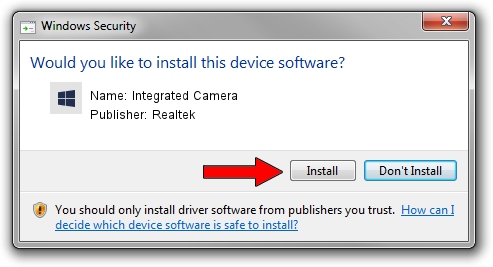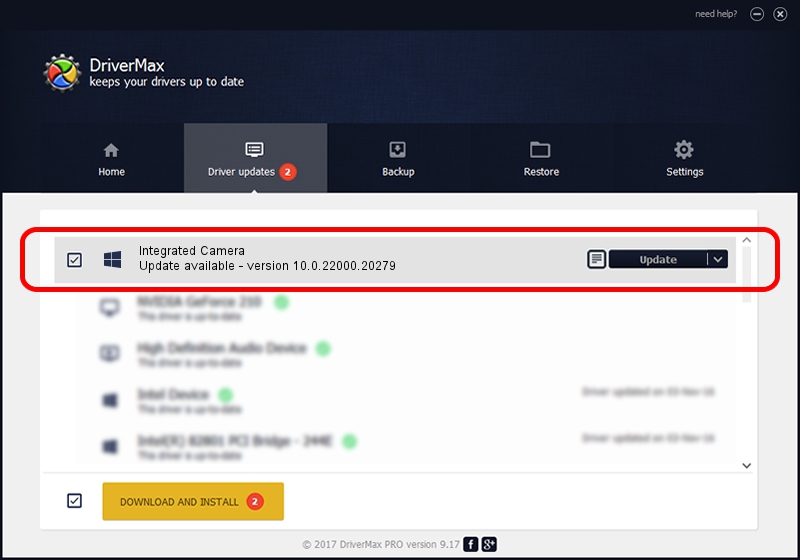Advertising seems to be blocked by your browser.
The ads help us provide this software and web site to you for free.
Please support our project by allowing our site to show ads.
Home /
Manufacturers /
Realtek /
Integrated Camera /
USB/VID_04F2&PID_B46A&MI_00 /
10.0.22000.20279 May 20, 2023
Realtek Integrated Camera - two ways of downloading and installing the driver
Integrated Camera is a Camera hardware device. This driver was developed by Realtek. In order to make sure you are downloading the exact right driver the hardware id is USB/VID_04F2&PID_B46A&MI_00.
1. How to manually install Realtek Integrated Camera driver
- Download the setup file for Realtek Integrated Camera driver from the link below. This is the download link for the driver version 10.0.22000.20279 released on 2023-05-20.
- Run the driver setup file from a Windows account with the highest privileges (rights). If your User Access Control Service (UAC) is enabled then you will have to accept of the driver and run the setup with administrative rights.
- Follow the driver installation wizard, which should be quite straightforward. The driver installation wizard will scan your PC for compatible devices and will install the driver.
- Shutdown and restart your computer and enjoy the fresh driver, as you can see it was quite smple.
This driver received an average rating of 3.5 stars out of 33203 votes.
2. How to install Realtek Integrated Camera driver using DriverMax
The advantage of using DriverMax is that it will install the driver for you in just a few seconds and it will keep each driver up to date, not just this one. How easy can you install a driver with DriverMax? Let's take a look!
- Open DriverMax and press on the yellow button that says ~SCAN FOR DRIVER UPDATES NOW~. Wait for DriverMax to scan and analyze each driver on your PC.
- Take a look at the list of detected driver updates. Search the list until you locate the Realtek Integrated Camera driver. Click the Update button.
- Enjoy using the updated driver! :)

Aug 27 2024 12:49AM / Written by Dan Armano for DriverMax
follow @danarm