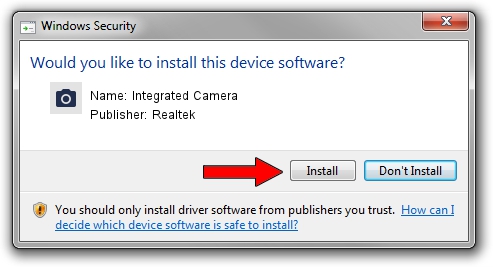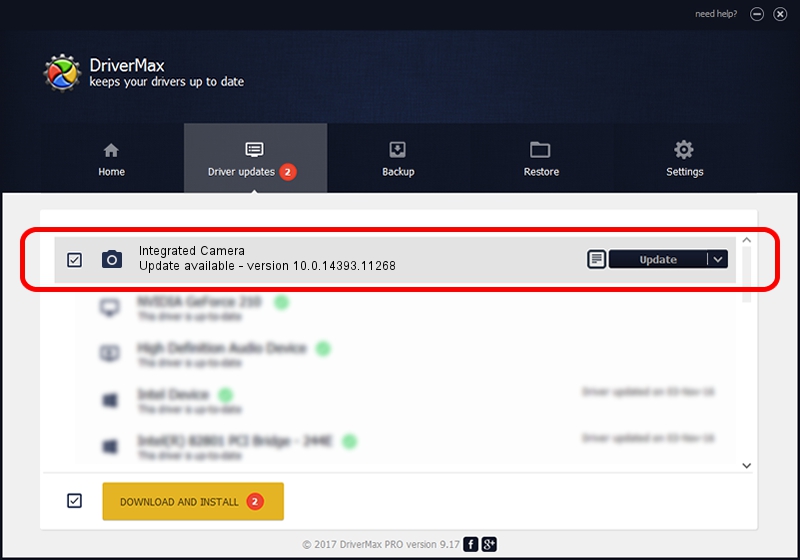Advertising seems to be blocked by your browser.
The ads help us provide this software and web site to you for free.
Please support our project by allowing our site to show ads.
Home /
Manufacturers /
Realtek /
Integrated Camera /
USB/VID_04CA&PID_7067&MI_00 /
10.0.14393.11268 Apr 21, 2017
Driver for Realtek Integrated Camera - downloading and installing it
Integrated Camera is a Imaging Devices hardware device. This driver was developed by Realtek. The hardware id of this driver is USB/VID_04CA&PID_7067&MI_00.
1. Manually install Realtek Integrated Camera driver
- Download the setup file for Realtek Integrated Camera driver from the location below. This download link is for the driver version 10.0.14393.11268 dated 2017-04-21.
- Start the driver installation file from a Windows account with administrative rights. If your User Access Control Service (UAC) is started then you will have to confirm the installation of the driver and run the setup with administrative rights.
- Follow the driver installation wizard, which should be quite easy to follow. The driver installation wizard will analyze your PC for compatible devices and will install the driver.
- Shutdown and restart your PC and enjoy the fresh driver, it is as simple as that.
Driver rating 4 stars out of 83914 votes.
2. How to install Realtek Integrated Camera driver using DriverMax
The advantage of using DriverMax is that it will install the driver for you in the easiest possible way and it will keep each driver up to date. How can you install a driver using DriverMax? Let's see!
- Open DriverMax and push on the yellow button named ~SCAN FOR DRIVER UPDATES NOW~. Wait for DriverMax to analyze each driver on your computer.
- Take a look at the list of driver updates. Scroll the list down until you locate the Realtek Integrated Camera driver. Click on Update.
- That's all, the driver is now installed!

May 27 2024 8:15PM / Written by Dan Armano for DriverMax
follow @danarm