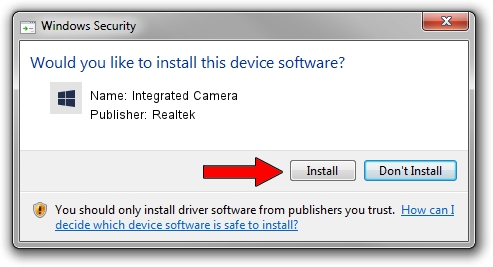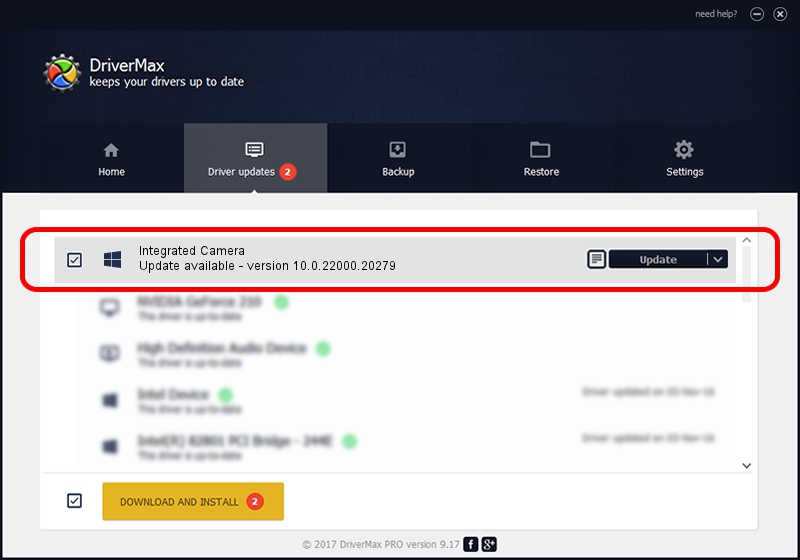Advertising seems to be blocked by your browser.
The ads help us provide this software and web site to you for free.
Please support our project by allowing our site to show ads.
Home /
Manufacturers /
Realtek /
Integrated Camera /
USB/VID_04CA&PID_7048&MI_00 /
10.0.22000.20279 May 20, 2023
Realtek Integrated Camera - two ways of downloading and installing the driver
Integrated Camera is a Camera hardware device. The Windows version of this driver was developed by Realtek. In order to make sure you are downloading the exact right driver the hardware id is USB/VID_04CA&PID_7048&MI_00.
1. Install Realtek Integrated Camera driver manually
- Download the driver setup file for Realtek Integrated Camera driver from the location below. This is the download link for the driver version 10.0.22000.20279 dated 2023-05-20.
- Run the driver setup file from a Windows account with the highest privileges (rights). If your UAC (User Access Control) is running then you will have to accept of the driver and run the setup with administrative rights.
- Follow the driver setup wizard, which should be pretty straightforward. The driver setup wizard will analyze your PC for compatible devices and will install the driver.
- Shutdown and restart your PC and enjoy the updated driver, it is as simple as that.
This driver received an average rating of 3 stars out of 32227 votes.
2. Using DriverMax to install Realtek Integrated Camera driver
The advantage of using DriverMax is that it will install the driver for you in the easiest possible way and it will keep each driver up to date. How easy can you install a driver with DriverMax? Let's see!
- Start DriverMax and push on the yellow button named ~SCAN FOR DRIVER UPDATES NOW~. Wait for DriverMax to scan and analyze each driver on your computer.
- Take a look at the list of driver updates. Search the list until you find the Realtek Integrated Camera driver. Click on Update.
- That's all, the driver is now installed!

Aug 27 2024 12:46AM / Written by Daniel Statescu for DriverMax
follow @DanielStatescu