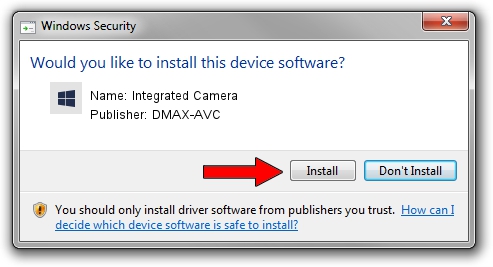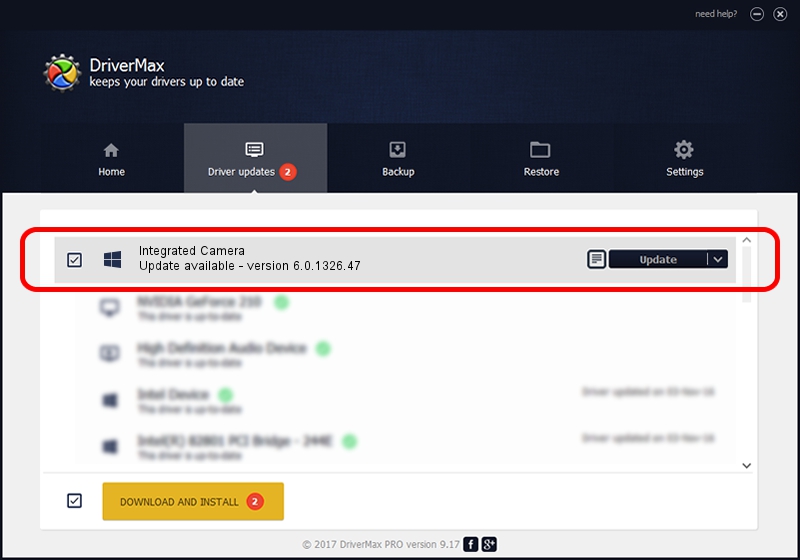Advertising seems to be blocked by your browser.
The ads help us provide this software and web site to you for free.
Please support our project by allowing our site to show ads.
Home /
Manufacturers /
DMAX-AVC /
Integrated Camera /
USB/VID_0C45&PID_6459&MI_00 /
6.0.1326.47 Nov 03, 2017
DMAX-AVC Integrated Camera how to download and install the driver
Integrated Camera is a Camera hardware device. The developer of this driver was DMAX-AVC. The hardware id of this driver is USB/VID_0C45&PID_6459&MI_00.
1. How to manually install DMAX-AVC Integrated Camera driver
- Download the driver setup file for DMAX-AVC Integrated Camera driver from the link below. This download link is for the driver version 6.0.1326.47 released on 2017-11-03.
- Start the driver setup file from a Windows account with the highest privileges (rights). If your UAC (User Access Control) is enabled then you will have to accept of the driver and run the setup with administrative rights.
- Follow the driver setup wizard, which should be pretty easy to follow. The driver setup wizard will analyze your PC for compatible devices and will install the driver.
- Shutdown and restart your computer and enjoy the new driver, it is as simple as that.
The file size of this driver is 1257478 bytes (1.20 MB)
Driver rating 4.5 stars out of 48560 votes.
This driver will work for the following versions of Windows:
- This driver works on Windows 10 64 bits
- This driver works on Windows 11 64 bits
2. How to install DMAX-AVC Integrated Camera driver using DriverMax
The advantage of using DriverMax is that it will install the driver for you in just a few seconds and it will keep each driver up to date. How can you install a driver using DriverMax? Let's follow a few steps!
- Open DriverMax and press on the yellow button named ~SCAN FOR DRIVER UPDATES NOW~. Wait for DriverMax to analyze each driver on your computer.
- Take a look at the list of driver updates. Search the list until you find the DMAX-AVC Integrated Camera driver. Click the Update button.
- Finished installing the driver!

Jun 5 2024 1:12PM / Written by Daniel Statescu for DriverMax
follow @DanielStatescu