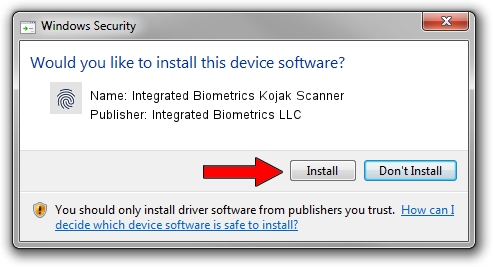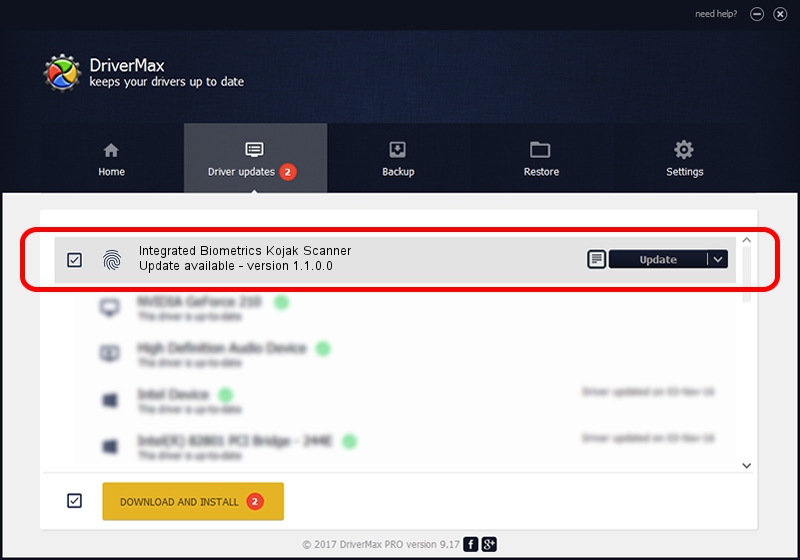Advertising seems to be blocked by your browser.
The ads help us provide this software and web site to you for free.
Please support our project by allowing our site to show ads.
Home /
Manufacturers /
Integrated Biometrics LLC /
Integrated Biometrics Kojak Scanner /
USB/VID_113F&PID_1300 /
1.1.0.0 Jun 04, 2015
Driver for Integrated Biometrics LLC Integrated Biometrics Kojak Scanner - downloading and installing it
Integrated Biometrics Kojak Scanner is a Biometric hardware device. This Windows driver was developed by Integrated Biometrics LLC. The hardware id of this driver is USB/VID_113F&PID_1300.
1. Install Integrated Biometrics LLC Integrated Biometrics Kojak Scanner driver manually
- Download the driver setup file for Integrated Biometrics LLC Integrated Biometrics Kojak Scanner driver from the link below. This download link is for the driver version 1.1.0.0 dated 2015-06-04.
- Run the driver installation file from a Windows account with the highest privileges (rights). If your User Access Control (UAC) is enabled then you will have to confirm the installation of the driver and run the setup with administrative rights.
- Follow the driver installation wizard, which should be quite straightforward. The driver installation wizard will analyze your PC for compatible devices and will install the driver.
- Restart your PC and enjoy the new driver, it is as simple as that.
The file size of this driver is 2621107 bytes (2.50 MB)
This driver was rated with an average of 3.7 stars by 54868 users.
This driver is compatible with the following versions of Windows:
- This driver works on Windows 2000 32 bits
- This driver works on Windows Server 2003 32 bits
- This driver works on Windows XP 32 bits
- This driver works on Windows Vista 32 bits
- This driver works on Windows 7 32 bits
- This driver works on Windows 8 32 bits
- This driver works on Windows 8.1 32 bits
- This driver works on Windows 10 32 bits
- This driver works on Windows 11 32 bits
2. How to use DriverMax to install Integrated Biometrics LLC Integrated Biometrics Kojak Scanner driver
The advantage of using DriverMax is that it will setup the driver for you in the easiest possible way and it will keep each driver up to date, not just this one. How can you install a driver with DriverMax? Let's take a look!
- Start DriverMax and push on the yellow button named ~SCAN FOR DRIVER UPDATES NOW~. Wait for DriverMax to analyze each driver on your computer.
- Take a look at the list of driver updates. Search the list until you locate the Integrated Biometrics LLC Integrated Biometrics Kojak Scanner driver. Click on Update.
- Enjoy using the updated driver! :)

May 10 2024 10:19PM / Written by Daniel Statescu for DriverMax
follow @DanielStatescu