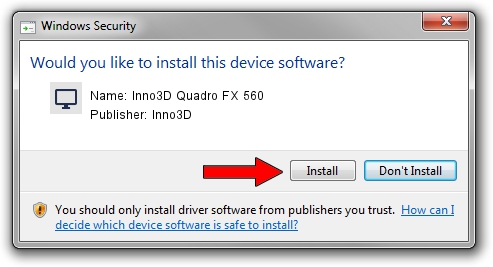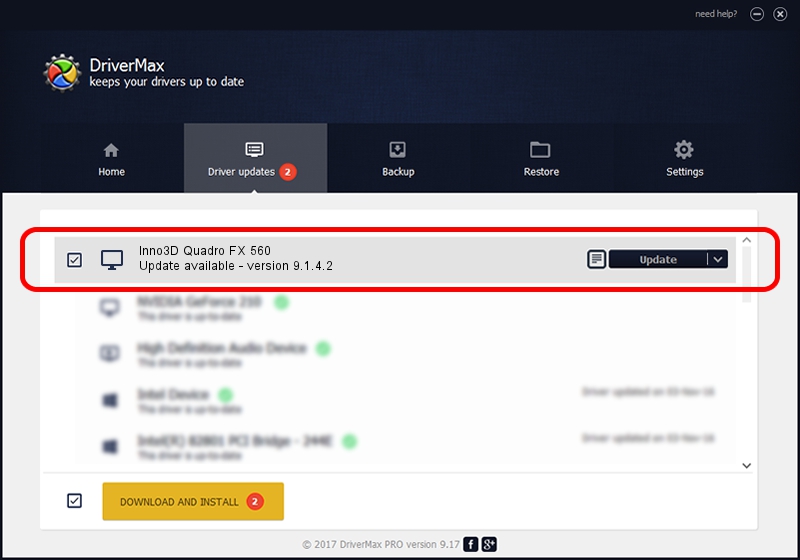Advertising seems to be blocked by your browser.
The ads help us provide this software and web site to you for free.
Please support our project by allowing our site to show ads.
Inno3D Inno3D Quadro FX 560 driver download and installation
Inno3D Quadro FX 560 is a Display Adapters device. This Windows driver was developed by Inno3D. In order to make sure you are downloading the exact right driver the hardware id is PCI/VEN_10DE&DEV_039E.
1. Manually install Inno3D Inno3D Quadro FX 560 driver
- You can download from the link below the driver setup file for the Inno3D Inno3D Quadro FX 560 driver. The archive contains version 9.1.4.2 dated 2006-08-01 of the driver.
- Run the driver installer file from a user account with the highest privileges (rights). If your User Access Control Service (UAC) is started please confirm the installation of the driver and run the setup with administrative rights.
- Follow the driver setup wizard, which will guide you; it should be quite easy to follow. The driver setup wizard will analyze your PC and will install the right driver.
- When the operation finishes shutdown and restart your computer in order to use the updated driver. As you can see it was quite smple to install a Windows driver!
Driver file size: 11106022 bytes (10.59 MB)
Driver rating 3 stars out of 73204 votes.
This driver will work for the following versions of Windows:
- This driver works on Windows 2000 32 bits
- This driver works on Windows Server 2003 32 bits
- This driver works on Windows XP 32 bits
- This driver works on Windows Vista 32 bits
- This driver works on Windows 7 32 bits
- This driver works on Windows 8 32 bits
- This driver works on Windows 8.1 32 bits
- This driver works on Windows 10 32 bits
- This driver works on Windows 11 32 bits
2. How to use DriverMax to install Inno3D Inno3D Quadro FX 560 driver
The most important advantage of using DriverMax is that it will setup the driver for you in the easiest possible way and it will keep each driver up to date. How can you install a driver with DriverMax? Let's take a look!
- Open DriverMax and click on the yellow button that says ~SCAN FOR DRIVER UPDATES NOW~. Wait for DriverMax to scan and analyze each driver on your PC.
- Take a look at the list of detected driver updates. Search the list until you find the Inno3D Inno3D Quadro FX 560 driver. Click the Update button.
- That's all, the driver is now installed!

Jul 3 2016 8:50PM / Written by Dan Armano for DriverMax
follow @danarm