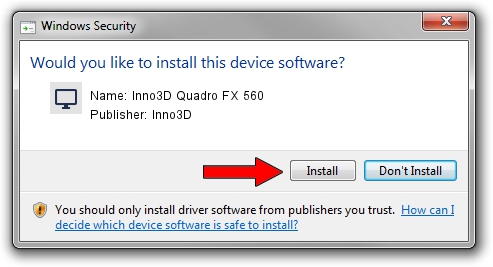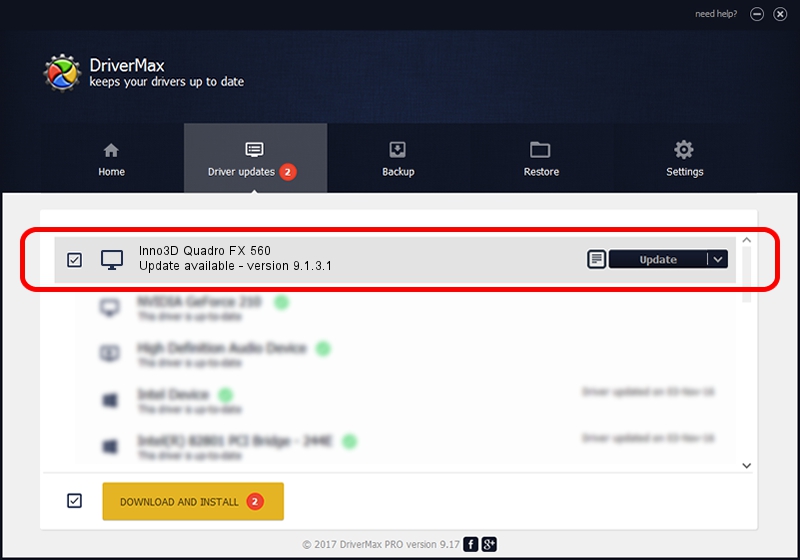Advertising seems to be blocked by your browser.
The ads help us provide this software and web site to you for free.
Please support our project by allowing our site to show ads.
Driver for Inno3D Inno3D Quadro FX 560 - downloading and installing it
Inno3D Quadro FX 560 is a Display Adapters hardware device. This driver was developed by Inno3D. The hardware id of this driver is PCI/VEN_10DE&DEV_039E; this string has to match your hardware.
1. Inno3D Inno3D Quadro FX 560 driver - how to install it manually
- Download the setup file for Inno3D Inno3D Quadro FX 560 driver from the link below. This is the download link for the driver version 9.1.3.1 released on 2006-06-01.
- Start the driver installation file from a Windows account with administrative rights. If your User Access Control Service (UAC) is started then you will have to confirm the installation of the driver and run the setup with administrative rights.
- Follow the driver setup wizard, which should be pretty easy to follow. The driver setup wizard will analyze your PC for compatible devices and will install the driver.
- Restart your computer and enjoy the updated driver, it is as simple as that.
Driver file size: 32930201 bytes (31.40 MB)
Driver rating 4 stars out of 45475 votes.
This driver is fully compatible with the following versions of Windows:
- This driver works on Windows 2000 32 bits
- This driver works on Windows Server 2003 32 bits
- This driver works on Windows XP 32 bits
- This driver works on Windows Vista 32 bits
- This driver works on Windows 7 32 bits
- This driver works on Windows 8 32 bits
- This driver works on Windows 8.1 32 bits
- This driver works on Windows 10 32 bits
- This driver works on Windows 11 32 bits
2. Using DriverMax to install Inno3D Inno3D Quadro FX 560 driver
The advantage of using DriverMax is that it will install the driver for you in just a few seconds and it will keep each driver up to date. How easy can you install a driver using DriverMax? Let's take a look!
- Start DriverMax and push on the yellow button named ~SCAN FOR DRIVER UPDATES NOW~. Wait for DriverMax to scan and analyze each driver on your computer.
- Take a look at the list of driver updates. Scroll the list down until you locate the Inno3D Inno3D Quadro FX 560 driver. Click the Update button.
- Finished installing the driver!

Aug 7 2016 9:23PM / Written by Daniel Statescu for DriverMax
follow @DanielStatescu