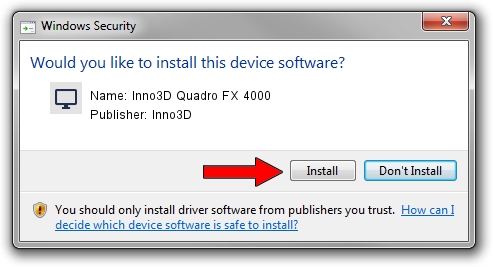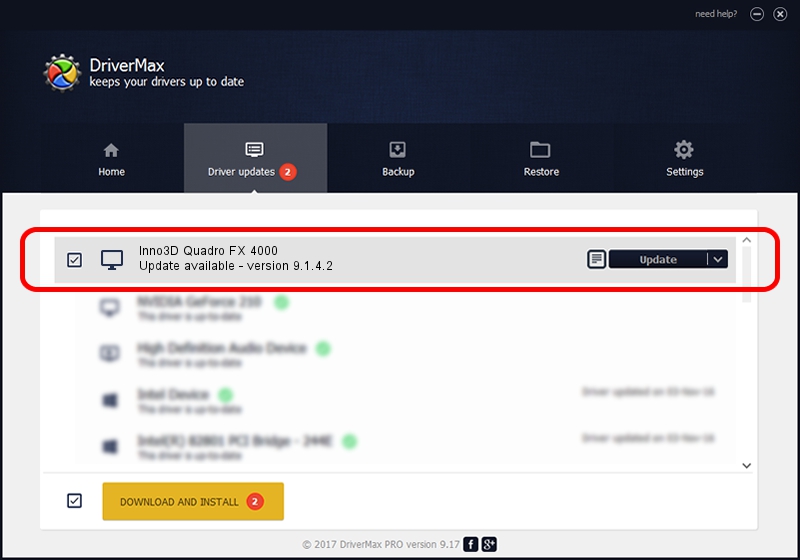Advertising seems to be blocked by your browser.
The ads help us provide this software and web site to you for free.
Please support our project by allowing our site to show ads.
Home /
Manufacturers /
Inno3D /
Inno3D Quadro FX 4000 /
PCI/VEN_10DE&DEV_004E /
9.1.4.2 Aug 01, 2006
Inno3D Inno3D Quadro FX 4000 how to download and install the driver
Inno3D Quadro FX 4000 is a Display Adapters hardware device. This Windows driver was developed by Inno3D. PCI/VEN_10DE&DEV_004E is the matching hardware id of this device.
1. How to manually install Inno3D Inno3D Quadro FX 4000 driver
- Download the driver setup file for Inno3D Inno3D Quadro FX 4000 driver from the link below. This is the download link for the driver version 9.1.4.2 released on 2006-08-01.
- Run the driver installation file from a Windows account with the highest privileges (rights). If your UAC (User Access Control) is enabled then you will have to confirm the installation of the driver and run the setup with administrative rights.
- Follow the driver setup wizard, which should be quite easy to follow. The driver setup wizard will analyze your PC for compatible devices and will install the driver.
- Restart your PC and enjoy the updated driver, it is as simple as that.
Download size of the driver: 11106022 bytes (10.59 MB)
This driver was rated with an average of 3.1 stars by 65536 users.
This driver was released for the following versions of Windows:
- This driver works on Windows 2000 32 bits
- This driver works on Windows Server 2003 32 bits
- This driver works on Windows XP 32 bits
- This driver works on Windows Vista 32 bits
- This driver works on Windows 7 32 bits
- This driver works on Windows 8 32 bits
- This driver works on Windows 8.1 32 bits
- This driver works on Windows 10 32 bits
- This driver works on Windows 11 32 bits
2. Using DriverMax to install Inno3D Inno3D Quadro FX 4000 driver
The most important advantage of using DriverMax is that it will install the driver for you in just a few seconds and it will keep each driver up to date. How easy can you install a driver using DriverMax? Let's follow a few steps!
- Start DriverMax and press on the yellow button named ~SCAN FOR DRIVER UPDATES NOW~. Wait for DriverMax to analyze each driver on your computer.
- Take a look at the list of driver updates. Search the list until you locate the Inno3D Inno3D Quadro FX 4000 driver. Click the Update button.
- That's it, you installed your first driver!