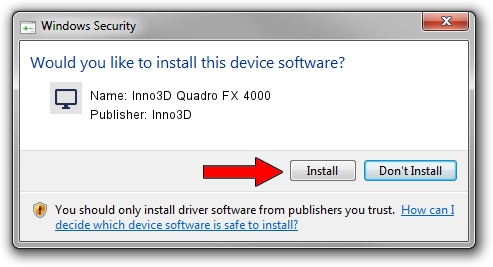Advertising seems to be blocked by your browser.
The ads help us provide this software and web site to you for free.
Please support our project by allowing our site to show ads.
Home /
Manufacturers /
Inno3D /
Inno3D Quadro FX 4000 /
PCI/VEN_10DE&DEV_004E /
8.4.2.6 Mar 17, 2006
Driver for Inno3D Inno3D Quadro FX 4000 - downloading and installing it
Inno3D Quadro FX 4000 is a Display Adapters device. The developer of this driver was Inno3D. The hardware id of this driver is PCI/VEN_10DE&DEV_004E; this string has to match your hardware.
1. Inno3D Inno3D Quadro FX 4000 - install the driver manually
- You can download from the link below the driver installer file for the Inno3D Inno3D Quadro FX 4000 driver. The archive contains version 8.4.2.6 dated 2006-03-17 of the driver.
- Start the driver installer file from a user account with the highest privileges (rights). If your User Access Control Service (UAC) is started please confirm the installation of the driver and run the setup with administrative rights.
- Go through the driver installation wizard, which will guide you; it should be quite easy to follow. The driver installation wizard will scan your PC and will install the right driver.
- When the operation finishes restart your PC in order to use the updated driver. As you can see it was quite smple to install a Windows driver!
Size of this driver: 10595532 bytes (10.10 MB)
This driver was installed by many users and received an average rating of 3.2 stars out of 83730 votes.
This driver was released for the following versions of Windows:
- This driver works on Windows 2000 32 bits
- This driver works on Windows Server 2003 32 bits
- This driver works on Windows XP 32 bits
- This driver works on Windows Vista 32 bits
- This driver works on Windows 7 32 bits
- This driver works on Windows 8 32 bits
- This driver works on Windows 8.1 32 bits
- This driver works on Windows 10 32 bits
- This driver works on Windows 11 32 bits
2. Using DriverMax to install Inno3D Inno3D Quadro FX 4000 driver
The most important advantage of using DriverMax is that it will install the driver for you in the easiest possible way and it will keep each driver up to date. How can you install a driver with DriverMax? Let's follow a few steps!
- Start DriverMax and push on the yellow button named ~SCAN FOR DRIVER UPDATES NOW~. Wait for DriverMax to analyze each driver on your PC.
- Take a look at the list of detected driver updates. Search the list until you locate the Inno3D Inno3D Quadro FX 4000 driver. Click the Update button.
- That's it, you installed your first driver!