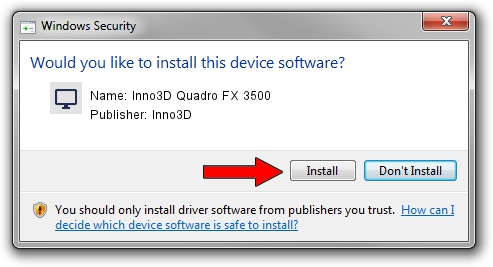Advertising seems to be blocked by your browser.
The ads help us provide this software and web site to you for free.
Please support our project by allowing our site to show ads.
Home /
Manufacturers /
Inno3D /
Inno3D Quadro FX 3500 /
PCI/VEN_10DE&DEV_029D /
9.1.3.1 Jun 01, 2006
Inno3D Inno3D Quadro FX 3500 driver download and installation
Inno3D Quadro FX 3500 is a Display Adapters hardware device. The developer of this driver was Inno3D. In order to make sure you are downloading the exact right driver the hardware id is PCI/VEN_10DE&DEV_029D.
1. Inno3D Inno3D Quadro FX 3500 driver - how to install it manually
- Download the driver setup file for Inno3D Inno3D Quadro FX 3500 driver from the link below. This download link is for the driver version 9.1.3.1 released on 2006-06-01.
- Start the driver installation file from a Windows account with administrative rights. If your User Access Control Service (UAC) is enabled then you will have to confirm the installation of the driver and run the setup with administrative rights.
- Follow the driver setup wizard, which should be pretty straightforward. The driver setup wizard will scan your PC for compatible devices and will install the driver.
- Shutdown and restart your computer and enjoy the new driver, as you can see it was quite smple.
Driver file size: 32930201 bytes (31.40 MB)
This driver was installed by many users and received an average rating of 3.2 stars out of 44974 votes.
This driver is fully compatible with the following versions of Windows:
- This driver works on Windows 2000 32 bits
- This driver works on Windows Server 2003 32 bits
- This driver works on Windows XP 32 bits
- This driver works on Windows Vista 32 bits
- This driver works on Windows 7 32 bits
- This driver works on Windows 8 32 bits
- This driver works on Windows 8.1 32 bits
- This driver works on Windows 10 32 bits
- This driver works on Windows 11 32 bits
2. Using DriverMax to install Inno3D Inno3D Quadro FX 3500 driver
The advantage of using DriverMax is that it will setup the driver for you in the easiest possible way and it will keep each driver up to date. How easy can you install a driver using DriverMax? Let's follow a few steps!
- Start DriverMax and push on the yellow button that says ~SCAN FOR DRIVER UPDATES NOW~. Wait for DriverMax to analyze each driver on your computer.
- Take a look at the list of available driver updates. Scroll the list down until you locate the Inno3D Inno3D Quadro FX 3500 driver. Click the Update button.
- That's it, you installed your first driver!

Aug 7 2016 9:32PM / Written by Andreea Kartman for DriverMax
follow @DeeaKartman