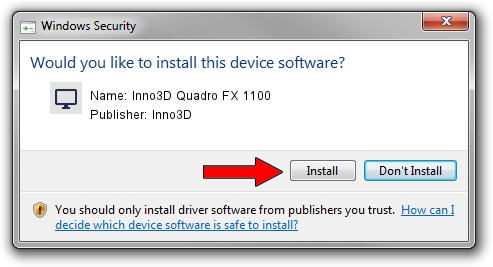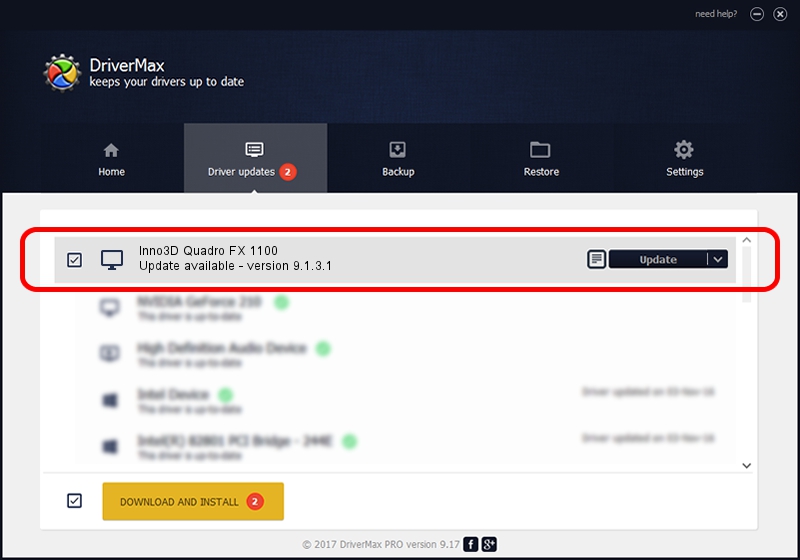Advertising seems to be blocked by your browser.
The ads help us provide this software and web site to you for free.
Please support our project by allowing our site to show ads.
Home /
Manufacturers /
Inno3D /
Inno3D Quadro FX 1100 /
PCI/VEN_10DE&DEV_034E /
9.1.3.1 Jun 01, 2006
Inno3D Inno3D Quadro FX 1100 - two ways of downloading and installing the driver
Inno3D Quadro FX 1100 is a Display Adapters device. The Windows version of this driver was developed by Inno3D. PCI/VEN_10DE&DEV_034E is the matching hardware id of this device.
1. Inno3D Inno3D Quadro FX 1100 driver - how to install it manually
- Download the setup file for Inno3D Inno3D Quadro FX 1100 driver from the location below. This is the download link for the driver version 9.1.3.1 dated 2006-06-01.
- Start the driver installation file from a Windows account with the highest privileges (rights). If your UAC (User Access Control) is started then you will have to confirm the installation of the driver and run the setup with administrative rights.
- Go through the driver setup wizard, which should be pretty easy to follow. The driver setup wizard will analyze your PC for compatible devices and will install the driver.
- Restart your PC and enjoy the new driver, it is as simple as that.
The file size of this driver is 32930201 bytes (31.40 MB)
This driver was rated with an average of 3.7 stars by 11087 users.
This driver is fully compatible with the following versions of Windows:
- This driver works on Windows 2000 32 bits
- This driver works on Windows Server 2003 32 bits
- This driver works on Windows XP 32 bits
- This driver works on Windows Vista 32 bits
- This driver works on Windows 7 32 bits
- This driver works on Windows 8 32 bits
- This driver works on Windows 8.1 32 bits
- This driver works on Windows 10 32 bits
- This driver works on Windows 11 32 bits
2. Using DriverMax to install Inno3D Inno3D Quadro FX 1100 driver
The most important advantage of using DriverMax is that it will install the driver for you in the easiest possible way and it will keep each driver up to date. How easy can you install a driver using DriverMax? Let's see!
- Open DriverMax and click on the yellow button named ~SCAN FOR DRIVER UPDATES NOW~. Wait for DriverMax to analyze each driver on your computer.
- Take a look at the list of detected driver updates. Scroll the list down until you find the Inno3D Inno3D Quadro FX 1100 driver. Click on Update.
- That's all, the driver is now installed!

Aug 10 2016 6:30AM / Written by Andreea Kartman for DriverMax
follow @DeeaKartman