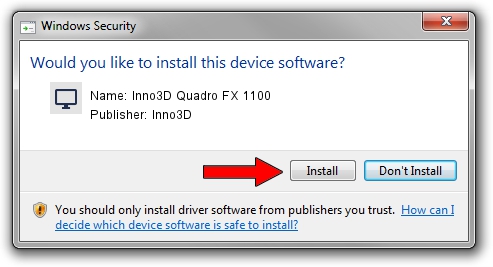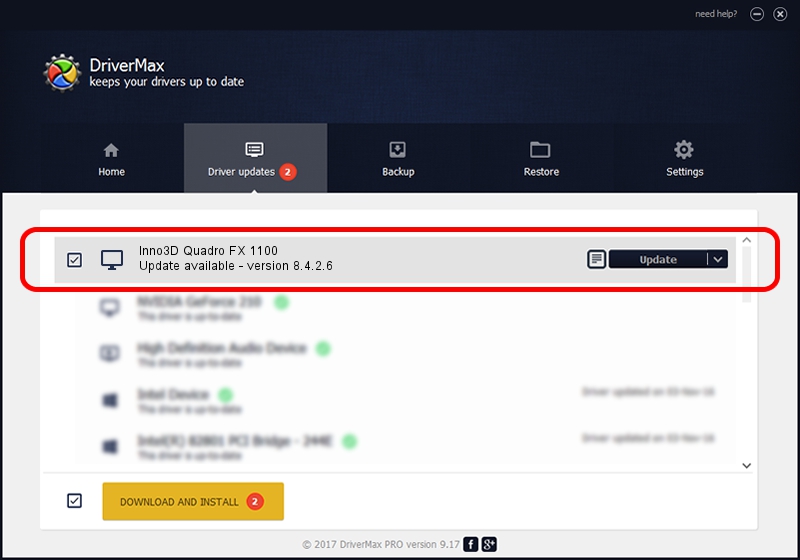Advertising seems to be blocked by your browser.
The ads help us provide this software and web site to you for free.
Please support our project by allowing our site to show ads.
Home /
Manufacturers /
Inno3D /
Inno3D Quadro FX 1100 /
PCI/VEN_10DE&DEV_034E /
8.4.2.6 Mar 17, 2006
Driver for Inno3D Inno3D Quadro FX 1100 - downloading and installing it
Inno3D Quadro FX 1100 is a Display Adapters hardware device. The Windows version of this driver was developed by Inno3D. In order to make sure you are downloading the exact right driver the hardware id is PCI/VEN_10DE&DEV_034E.
1. Inno3D Inno3D Quadro FX 1100 - install the driver manually
- Download the setup file for Inno3D Inno3D Quadro FX 1100 driver from the location below. This download link is for the driver version 8.4.2.6 dated 2006-03-17.
- Run the driver installation file from a Windows account with administrative rights. If your User Access Control Service (UAC) is running then you will have to accept of the driver and run the setup with administrative rights.
- Go through the driver installation wizard, which should be quite straightforward. The driver installation wizard will scan your PC for compatible devices and will install the driver.
- Restart your computer and enjoy the fresh driver, as you can see it was quite smple.
File size of the driver: 10595532 bytes (10.10 MB)
Driver rating 3.5 stars out of 60430 votes.
This driver will work for the following versions of Windows:
- This driver works on Windows 2000 32 bits
- This driver works on Windows Server 2003 32 bits
- This driver works on Windows XP 32 bits
- This driver works on Windows Vista 32 bits
- This driver works on Windows 7 32 bits
- This driver works on Windows 8 32 bits
- This driver works on Windows 8.1 32 bits
- This driver works on Windows 10 32 bits
- This driver works on Windows 11 32 bits
2. Installing the Inno3D Inno3D Quadro FX 1100 driver using DriverMax: the easy way
The advantage of using DriverMax is that it will install the driver for you in just a few seconds and it will keep each driver up to date, not just this one. How can you install a driver using DriverMax? Let's see!
- Start DriverMax and click on the yellow button that says ~SCAN FOR DRIVER UPDATES NOW~. Wait for DriverMax to scan and analyze each driver on your PC.
- Take a look at the list of driver updates. Search the list until you locate the Inno3D Inno3D Quadro FX 1100 driver. Click the Update button.
- That's it, you installed your first driver!

Jul 12 2016 4:41AM / Written by Dan Armano for DriverMax
follow @danarm