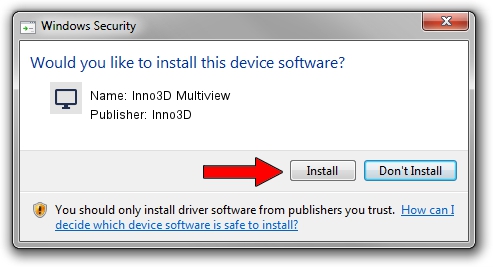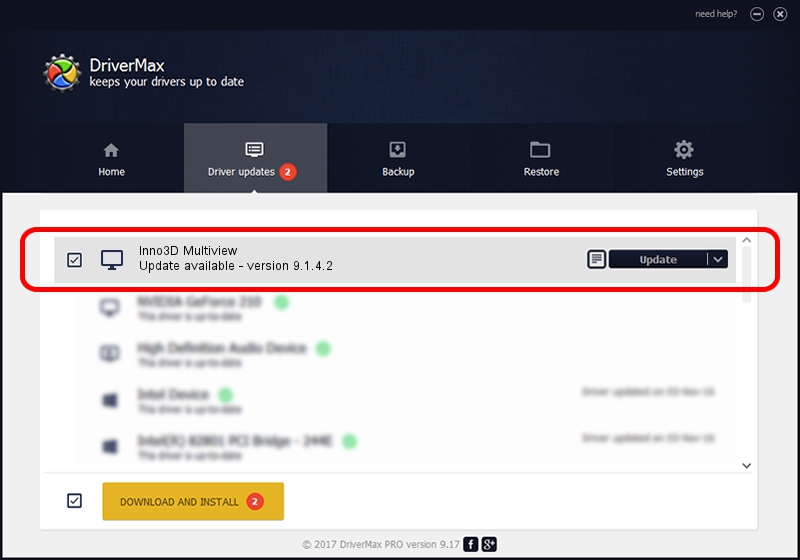Advertising seems to be blocked by your browser.
The ads help us provide this software and web site to you for free.
Please support our project by allowing our site to show ads.
Inno3D Inno3D Multiview - two ways of downloading and installing the driver
Inno3D Multiview is a Display Adapters device. This Windows driver was developed by Inno3D. The hardware id of this driver is DISPLAY/nvMultiView.
1. Manually install Inno3D Inno3D Multiview driver
- Download the driver setup file for Inno3D Inno3D Multiview driver from the link below. This is the download link for the driver version 9.1.4.2 dated 2006-08-01.
- Run the driver setup file from a Windows account with the highest privileges (rights). If your User Access Control (UAC) is enabled then you will have to accept of the driver and run the setup with administrative rights.
- Follow the driver setup wizard, which should be quite straightforward. The driver setup wizard will scan your PC for compatible devices and will install the driver.
- Shutdown and restart your PC and enjoy the updated driver, it is as simple as that.
Download size of the driver: 11106022 bytes (10.59 MB)
This driver received an average rating of 3.1 stars out of 63766 votes.
This driver will work for the following versions of Windows:
- This driver works on Windows 2000 32 bits
- This driver works on Windows Server 2003 32 bits
- This driver works on Windows XP 32 bits
- This driver works on Windows Vista 32 bits
- This driver works on Windows 7 32 bits
- This driver works on Windows 8 32 bits
- This driver works on Windows 8.1 32 bits
- This driver works on Windows 10 32 bits
- This driver works on Windows 11 32 bits
2. How to install Inno3D Inno3D Multiview driver using DriverMax
The advantage of using DriverMax is that it will install the driver for you in just a few seconds and it will keep each driver up to date. How easy can you install a driver using DriverMax? Let's see!
- Start DriverMax and click on the yellow button named ~SCAN FOR DRIVER UPDATES NOW~. Wait for DriverMax to analyze each driver on your computer.
- Take a look at the list of driver updates. Search the list until you locate the Inno3D Inno3D Multiview driver. Click the Update button.
- Finished installing the driver!

Jul 26 2016 8:21PM / Written by Andreea Kartman for DriverMax
follow @DeeaKartman