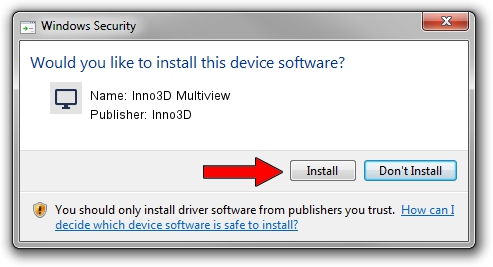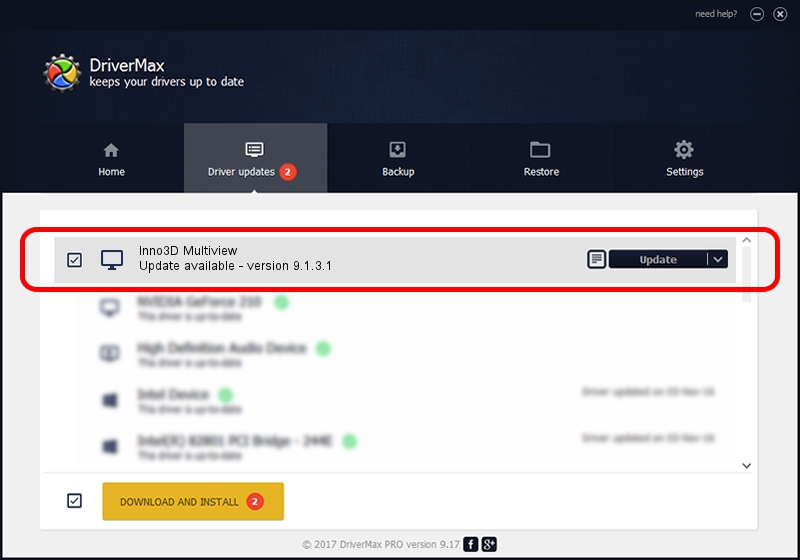Advertising seems to be blocked by your browser.
The ads help us provide this software and web site to you for free.
Please support our project by allowing our site to show ads.
Inno3D Inno3D Multiview - two ways of downloading and installing the driver
Inno3D Multiview is a Display Adapters device. The developer of this driver was Inno3D. In order to make sure you are downloading the exact right driver the hardware id is DISPLAY/nvMultiView.
1. Manually install Inno3D Inno3D Multiview driver
- You can download from the link below the driver installer file for the Inno3D Inno3D Multiview driver. The archive contains version 9.1.3.1 released on 2006-06-01 of the driver.
- Run the driver installer file from a user account with administrative rights. If your User Access Control Service (UAC) is running please confirm the installation of the driver and run the setup with administrative rights.
- Follow the driver installation wizard, which will guide you; it should be pretty easy to follow. The driver installation wizard will analyze your computer and will install the right driver.
- When the operation finishes restart your computer in order to use the updated driver. It is as simple as that to install a Windows driver!
Driver file size: 32930201 bytes (31.40 MB)
This driver was installed by many users and received an average rating of 3.8 stars out of 94951 votes.
This driver is compatible with the following versions of Windows:
- This driver works on Windows 2000 32 bits
- This driver works on Windows Server 2003 32 bits
- This driver works on Windows XP 32 bits
- This driver works on Windows Vista 32 bits
- This driver works on Windows 7 32 bits
- This driver works on Windows 8 32 bits
- This driver works on Windows 8.1 32 bits
- This driver works on Windows 10 32 bits
- This driver works on Windows 11 32 bits
2. Installing the Inno3D Inno3D Multiview driver using DriverMax: the easy way
The advantage of using DriverMax is that it will install the driver for you in the easiest possible way and it will keep each driver up to date, not just this one. How can you install a driver using DriverMax? Let's take a look!
- Open DriverMax and press on the yellow button that says ~SCAN FOR DRIVER UPDATES NOW~. Wait for DriverMax to scan and analyze each driver on your PC.
- Take a look at the list of driver updates. Scroll the list down until you find the Inno3D Inno3D Multiview driver. Click on Update.
- Finished installing the driver!

Aug 10 2016 1:05PM / Written by Daniel Statescu for DriverMax
follow @DanielStatescu