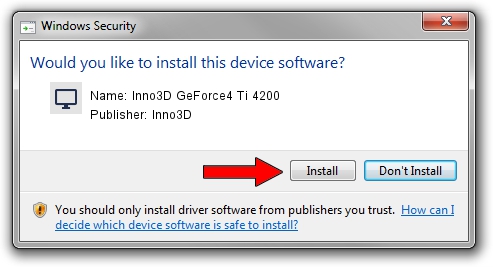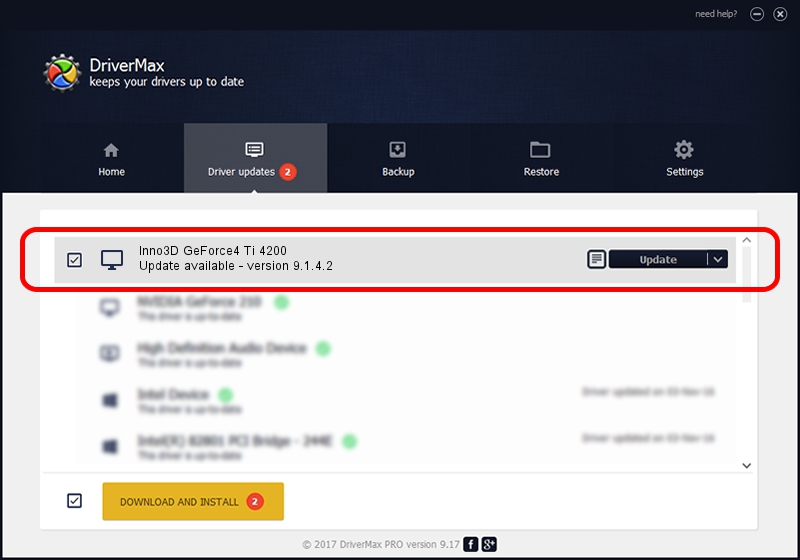Advertising seems to be blocked by your browser.
The ads help us provide this software and web site to you for free.
Please support our project by allowing our site to show ads.
Home /
Manufacturers /
Inno3D /
Inno3D GeForce4 Ti 4200 /
PCI/VEN_10DE&DEV_0253 /
9.1.4.2 Aug 01, 2006
Inno3D Inno3D GeForce4 Ti 4200 driver download and installation
Inno3D GeForce4 Ti 4200 is a Display Adapters device. This driver was developed by Inno3D. In order to make sure you are downloading the exact right driver the hardware id is PCI/VEN_10DE&DEV_0253.
1. Inno3D Inno3D GeForce4 Ti 4200 driver - how to install it manually
- You can download from the link below the driver installer file for the Inno3D Inno3D GeForce4 Ti 4200 driver. The archive contains version 9.1.4.2 released on 2006-08-01 of the driver.
- Start the driver installer file from a user account with the highest privileges (rights). If your User Access Control (UAC) is started please accept of the driver and run the setup with administrative rights.
- Go through the driver setup wizard, which will guide you; it should be pretty easy to follow. The driver setup wizard will analyze your computer and will install the right driver.
- When the operation finishes shutdown and restart your PC in order to use the updated driver. It is as simple as that to install a Windows driver!
File size of the driver: 11106022 bytes (10.59 MB)
This driver received an average rating of 3.7 stars out of 61461 votes.
This driver was released for the following versions of Windows:
- This driver works on Windows 2000 32 bits
- This driver works on Windows Server 2003 32 bits
- This driver works on Windows XP 32 bits
- This driver works on Windows Vista 32 bits
- This driver works on Windows 7 32 bits
- This driver works on Windows 8 32 bits
- This driver works on Windows 8.1 32 bits
- This driver works on Windows 10 32 bits
- This driver works on Windows 11 32 bits
2. The easy way: using DriverMax to install Inno3D Inno3D GeForce4 Ti 4200 driver
The advantage of using DriverMax is that it will setup the driver for you in the easiest possible way and it will keep each driver up to date, not just this one. How can you install a driver using DriverMax? Let's follow a few steps!
- Start DriverMax and click on the yellow button that says ~SCAN FOR DRIVER UPDATES NOW~. Wait for DriverMax to analyze each driver on your computer.
- Take a look at the list of detected driver updates. Scroll the list down until you find the Inno3D Inno3D GeForce4 Ti 4200 driver. Click the Update button.
- That's all, the driver is now installed!

Jul 19 2016 12:34PM / Written by Andreea Kartman for DriverMax
follow @DeeaKartman