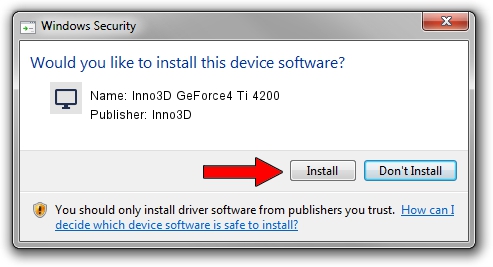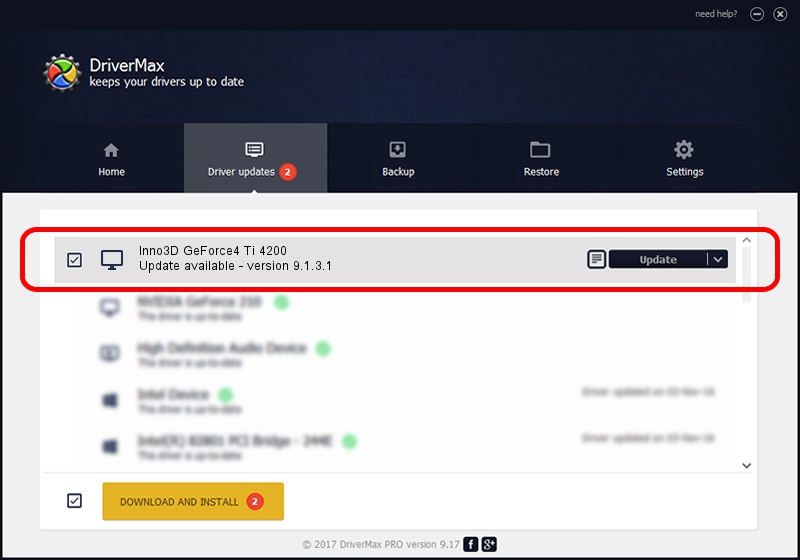Advertising seems to be blocked by your browser.
The ads help us provide this software and web site to you for free.
Please support our project by allowing our site to show ads.
Home /
Manufacturers /
Inno3D /
Inno3D GeForce4 Ti 4200 /
PCI/VEN_10DE&DEV_0253 /
9.1.3.1 Jun 01, 2006
Driver for Inno3D Inno3D GeForce4 Ti 4200 - downloading and installing it
Inno3D GeForce4 Ti 4200 is a Display Adapters device. The developer of this driver was Inno3D. PCI/VEN_10DE&DEV_0253 is the matching hardware id of this device.
1. Inno3D Inno3D GeForce4 Ti 4200 driver - how to install it manually
- Download the setup file for Inno3D Inno3D GeForce4 Ti 4200 driver from the location below. This download link is for the driver version 9.1.3.1 released on 2006-06-01.
- Start the driver installation file from a Windows account with administrative rights. If your UAC (User Access Control) is running then you will have to confirm the installation of the driver and run the setup with administrative rights.
- Follow the driver setup wizard, which should be quite straightforward. The driver setup wizard will scan your PC for compatible devices and will install the driver.
- Restart your computer and enjoy the updated driver, it is as simple as that.
Download size of the driver: 32930201 bytes (31.40 MB)
This driver received an average rating of 3.6 stars out of 29961 votes.
This driver was released for the following versions of Windows:
- This driver works on Windows 2000 32 bits
- This driver works on Windows Server 2003 32 bits
- This driver works on Windows XP 32 bits
- This driver works on Windows Vista 32 bits
- This driver works on Windows 7 32 bits
- This driver works on Windows 8 32 bits
- This driver works on Windows 8.1 32 bits
- This driver works on Windows 10 32 bits
- This driver works on Windows 11 32 bits
2. The easy way: using DriverMax to install Inno3D Inno3D GeForce4 Ti 4200 driver
The advantage of using DriverMax is that it will setup the driver for you in the easiest possible way and it will keep each driver up to date, not just this one. How easy can you install a driver using DriverMax? Let's follow a few steps!
- Start DriverMax and click on the yellow button that says ~SCAN FOR DRIVER UPDATES NOW~. Wait for DriverMax to scan and analyze each driver on your PC.
- Take a look at the list of detected driver updates. Scroll the list down until you locate the Inno3D Inno3D GeForce4 Ti 4200 driver. Click the Update button.
- Finished installing the driver!

Jul 4 2016 4:21PM / Written by Dan Armano for DriverMax
follow @danarm