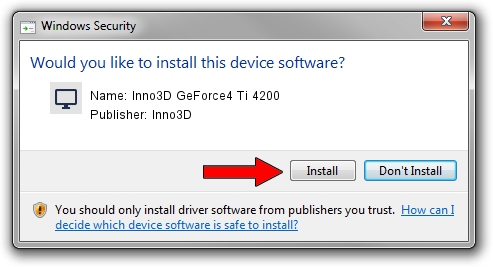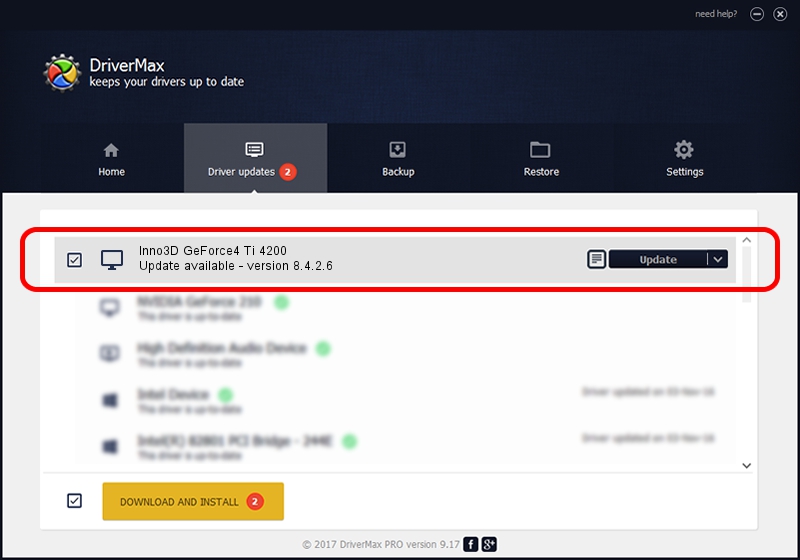Advertising seems to be blocked by your browser.
The ads help us provide this software and web site to you for free.
Please support our project by allowing our site to show ads.
Home /
Manufacturers /
Inno3D /
Inno3D GeForce4 Ti 4200 /
PCI/VEN_10DE&DEV_0253 /
8.4.2.6 Mar 17, 2006
Inno3D Inno3D GeForce4 Ti 4200 - two ways of downloading and installing the driver
Inno3D GeForce4 Ti 4200 is a Display Adapters hardware device. The Windows version of this driver was developed by Inno3D. The hardware id of this driver is PCI/VEN_10DE&DEV_0253.
1. Inno3D Inno3D GeForce4 Ti 4200 - install the driver manually
- Download the driver setup file for Inno3D Inno3D GeForce4 Ti 4200 driver from the location below. This download link is for the driver version 8.4.2.6 dated 2006-03-17.
- Run the driver setup file from a Windows account with the highest privileges (rights). If your User Access Control Service (UAC) is running then you will have to accept of the driver and run the setup with administrative rights.
- Follow the driver installation wizard, which should be quite straightforward. The driver installation wizard will analyze your PC for compatible devices and will install the driver.
- Shutdown and restart your computer and enjoy the fresh driver, it is as simple as that.
The file size of this driver is 10595532 bytes (10.10 MB)
This driver was installed by many users and received an average rating of 3.8 stars out of 57551 votes.
This driver was released for the following versions of Windows:
- This driver works on Windows 2000 32 bits
- This driver works on Windows Server 2003 32 bits
- This driver works on Windows XP 32 bits
- This driver works on Windows Vista 32 bits
- This driver works on Windows 7 32 bits
- This driver works on Windows 8 32 bits
- This driver works on Windows 8.1 32 bits
- This driver works on Windows 10 32 bits
- This driver works on Windows 11 32 bits
2. The easy way: using DriverMax to install Inno3D Inno3D GeForce4 Ti 4200 driver
The advantage of using DriverMax is that it will setup the driver for you in the easiest possible way and it will keep each driver up to date. How easy can you install a driver using DriverMax? Let's see!
- Start DriverMax and click on the yellow button named ~SCAN FOR DRIVER UPDATES NOW~. Wait for DriverMax to analyze each driver on your PC.
- Take a look at the list of driver updates. Scroll the list down until you find the Inno3D Inno3D GeForce4 Ti 4200 driver. Click on Update.
- Enjoy using the updated driver! :)

Jul 12 2016 4:49AM / Written by Andreea Kartman for DriverMax
follow @DeeaKartman