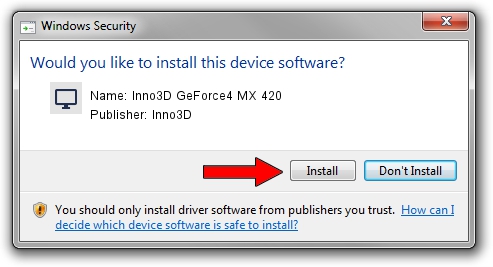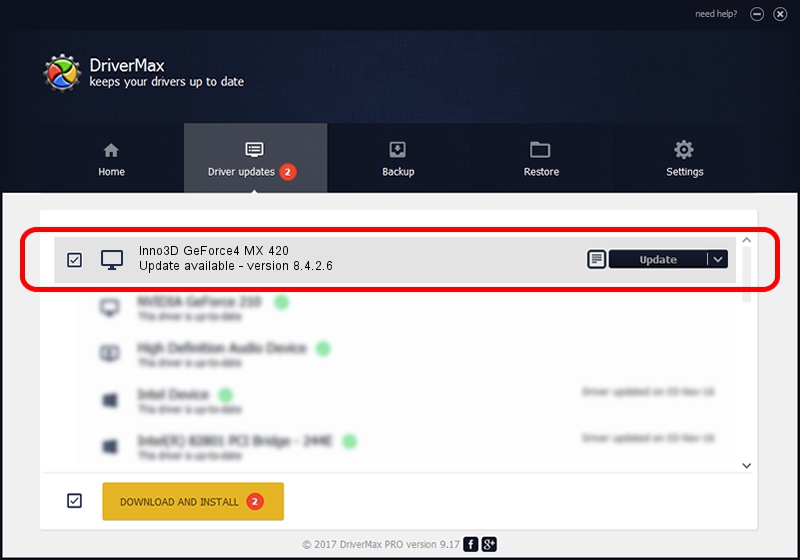Advertising seems to be blocked by your browser.
The ads help us provide this software and web site to you for free.
Please support our project by allowing our site to show ads.
Home /
Manufacturers /
Inno3D /
Inno3D GeForce4 MX 420 /
PCI/VEN_10DE&DEV_0172 /
8.4.2.6 Mar 17, 2006
Inno3D Inno3D GeForce4 MX 420 - two ways of downloading and installing the driver
Inno3D GeForce4 MX 420 is a Display Adapters hardware device. This Windows driver was developed by Inno3D. In order to make sure you are downloading the exact right driver the hardware id is PCI/VEN_10DE&DEV_0172.
1. Inno3D Inno3D GeForce4 MX 420 driver - how to install it manually
- You can download from the link below the driver installer file for the Inno3D Inno3D GeForce4 MX 420 driver. The archive contains version 8.4.2.6 dated 2006-03-17 of the driver.
- Run the driver installer file from a user account with administrative rights. If your User Access Control (UAC) is started please confirm the installation of the driver and run the setup with administrative rights.
- Follow the driver setup wizard, which will guide you; it should be pretty easy to follow. The driver setup wizard will analyze your computer and will install the right driver.
- When the operation finishes shutdown and restart your PC in order to use the updated driver. As you can see it was quite smple to install a Windows driver!
File size of the driver: 10595532 bytes (10.10 MB)
This driver was rated with an average of 3.2 stars by 84114 users.
This driver will work for the following versions of Windows:
- This driver works on Windows 2000 32 bits
- This driver works on Windows Server 2003 32 bits
- This driver works on Windows XP 32 bits
- This driver works on Windows Vista 32 bits
- This driver works on Windows 7 32 bits
- This driver works on Windows 8 32 bits
- This driver works on Windows 8.1 32 bits
- This driver works on Windows 10 32 bits
- This driver works on Windows 11 32 bits
2. Using DriverMax to install Inno3D Inno3D GeForce4 MX 420 driver
The most important advantage of using DriverMax is that it will install the driver for you in just a few seconds and it will keep each driver up to date. How can you install a driver using DriverMax? Let's see!
- Open DriverMax and press on the yellow button that says ~SCAN FOR DRIVER UPDATES NOW~. Wait for DriverMax to scan and analyze each driver on your computer.
- Take a look at the list of available driver updates. Search the list until you locate the Inno3D Inno3D GeForce4 MX 420 driver. Click on Update.
- That's it, you installed your first driver!