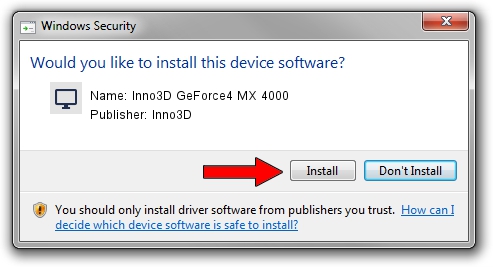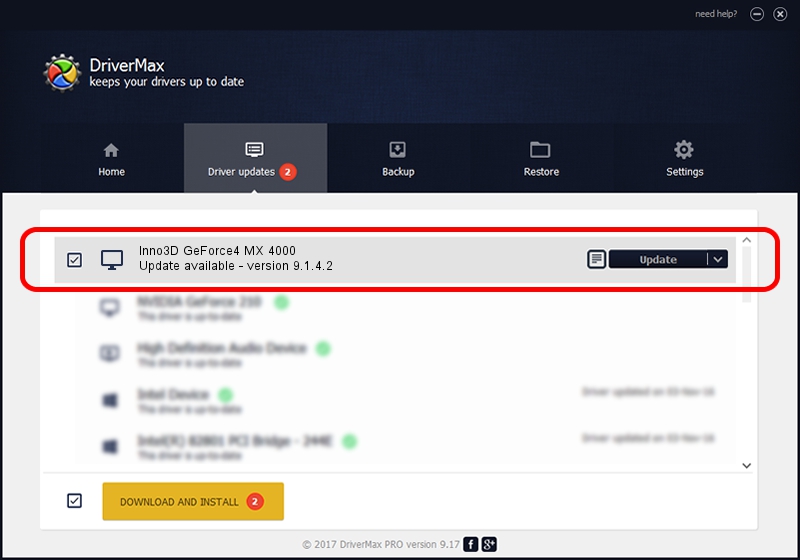Advertising seems to be blocked by your browser.
The ads help us provide this software and web site to you for free.
Please support our project by allowing our site to show ads.
Home /
Manufacturers /
Inno3D /
Inno3D GeForce4 MX 4000 /
PCI/VEN_10DE&DEV_0185 /
9.1.4.2 Aug 01, 2006
Inno3D Inno3D GeForce4 MX 4000 how to download and install the driver
Inno3D GeForce4 MX 4000 is a Display Adapters device. The Windows version of this driver was developed by Inno3D. PCI/VEN_10DE&DEV_0185 is the matching hardware id of this device.
1. Inno3D Inno3D GeForce4 MX 4000 - install the driver manually
- You can download from the link below the driver installer file for the Inno3D Inno3D GeForce4 MX 4000 driver. The archive contains version 9.1.4.2 dated 2006-08-01 of the driver.
- Run the driver installer file from a user account with administrative rights. If your User Access Control Service (UAC) is running please confirm the installation of the driver and run the setup with administrative rights.
- Follow the driver installation wizard, which will guide you; it should be pretty easy to follow. The driver installation wizard will scan your PC and will install the right driver.
- When the operation finishes shutdown and restart your PC in order to use the updated driver. As you can see it was quite smple to install a Windows driver!
File size of the driver: 11106022 bytes (10.59 MB)
This driver received an average rating of 3.7 stars out of 32644 votes.
This driver is fully compatible with the following versions of Windows:
- This driver works on Windows 2000 32 bits
- This driver works on Windows Server 2003 32 bits
- This driver works on Windows XP 32 bits
- This driver works on Windows Vista 32 bits
- This driver works on Windows 7 32 bits
- This driver works on Windows 8 32 bits
- This driver works on Windows 8.1 32 bits
- This driver works on Windows 10 32 bits
- This driver works on Windows 11 32 bits
2. How to install Inno3D Inno3D GeForce4 MX 4000 driver using DriverMax
The most important advantage of using DriverMax is that it will setup the driver for you in just a few seconds and it will keep each driver up to date, not just this one. How easy can you install a driver with DriverMax? Let's take a look!
- Open DriverMax and click on the yellow button named ~SCAN FOR DRIVER UPDATES NOW~. Wait for DriverMax to scan and analyze each driver on your PC.
- Take a look at the list of driver updates. Search the list until you locate the Inno3D Inno3D GeForce4 MX 4000 driver. Click the Update button.
- That's all, the driver is now installed!

Jul 25 2016 10:38PM / Written by Daniel Statescu for DriverMax
follow @DanielStatescu