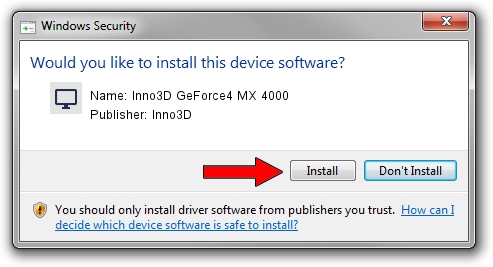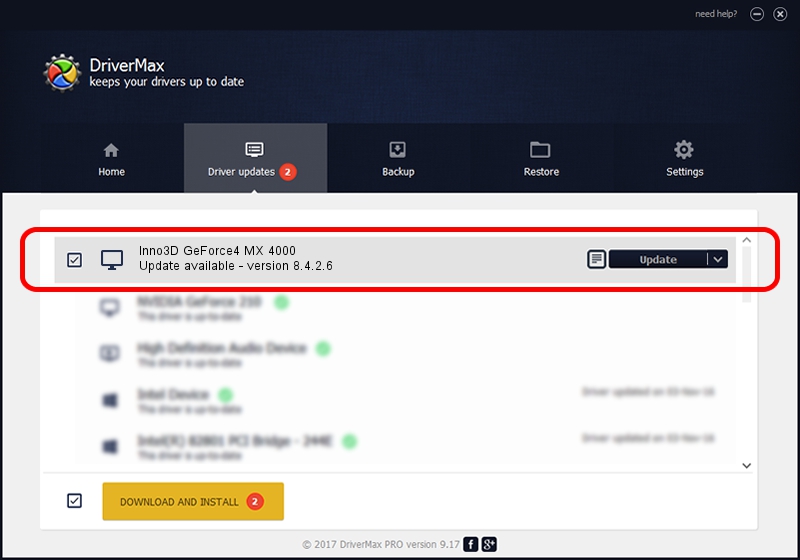Advertising seems to be blocked by your browser.
The ads help us provide this software and web site to you for free.
Please support our project by allowing our site to show ads.
Home /
Manufacturers /
Inno3D /
Inno3D GeForce4 MX 4000 /
PCI/VEN_10DE&DEV_0185 /
8.4.2.6 Mar 17, 2006
Inno3D Inno3D GeForce4 MX 4000 - two ways of downloading and installing the driver
Inno3D GeForce4 MX 4000 is a Display Adapters hardware device. The Windows version of this driver was developed by Inno3D. In order to make sure you are downloading the exact right driver the hardware id is PCI/VEN_10DE&DEV_0185.
1. Inno3D Inno3D GeForce4 MX 4000 - install the driver manually
- You can download from the link below the driver installer file for the Inno3D Inno3D GeForce4 MX 4000 driver. The archive contains version 8.4.2.6 released on 2006-03-17 of the driver.
- Start the driver installer file from a user account with the highest privileges (rights). If your UAC (User Access Control) is enabled please confirm the installation of the driver and run the setup with administrative rights.
- Go through the driver setup wizard, which will guide you; it should be pretty easy to follow. The driver setup wizard will scan your computer and will install the right driver.
- When the operation finishes restart your computer in order to use the updated driver. As you can see it was quite smple to install a Windows driver!
Size of this driver: 10595532 bytes (10.10 MB)
This driver was rated with an average of 3.8 stars by 84223 users.
This driver is fully compatible with the following versions of Windows:
- This driver works on Windows 2000 32 bits
- This driver works on Windows Server 2003 32 bits
- This driver works on Windows XP 32 bits
- This driver works on Windows Vista 32 bits
- This driver works on Windows 7 32 bits
- This driver works on Windows 8 32 bits
- This driver works on Windows 8.1 32 bits
- This driver works on Windows 10 32 bits
- This driver works on Windows 11 32 bits
2. How to install Inno3D Inno3D GeForce4 MX 4000 driver using DriverMax
The most important advantage of using DriverMax is that it will setup the driver for you in just a few seconds and it will keep each driver up to date. How easy can you install a driver using DriverMax? Let's follow a few steps!
- Start DriverMax and push on the yellow button that says ~SCAN FOR DRIVER UPDATES NOW~. Wait for DriverMax to analyze each driver on your computer.
- Take a look at the list of driver updates. Search the list until you locate the Inno3D Inno3D GeForce4 MX 4000 driver. Click on Update.
- That's all, the driver is now installed!

Jul 10 2016 7:16PM / Written by Dan Armano for DriverMax
follow @danarm