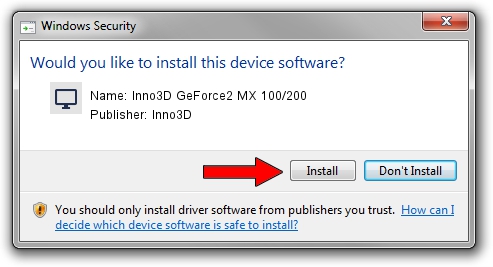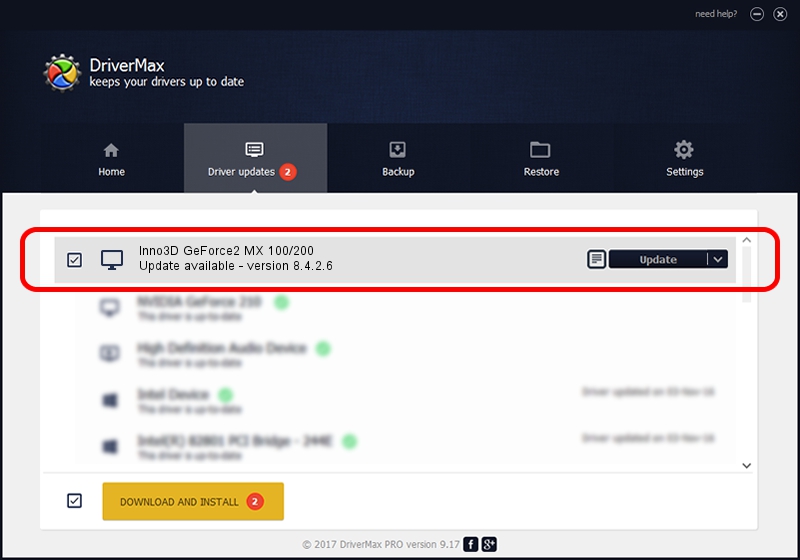Advertising seems to be blocked by your browser.
The ads help us provide this software and web site to you for free.
Please support our project by allowing our site to show ads.
Home /
Manufacturers /
Inno3D /
Inno3D GeForce2 MX 100/200 /
PCI/VEN_10DE&DEV_0111 /
8.4.2.6 Mar 17, 2006
Inno3D Inno3D GeForce2 MX 100/200 - two ways of downloading and installing the driver
Inno3D GeForce2 MX 100/200 is a Display Adapters hardware device. The developer of this driver was Inno3D. The hardware id of this driver is PCI/VEN_10DE&DEV_0111; this string has to match your hardware.
1. Install Inno3D Inno3D GeForce2 MX 100/200 driver manually
- You can download from the link below the driver installer file for the Inno3D Inno3D GeForce2 MX 100/200 driver. The archive contains version 8.4.2.6 dated 2006-03-17 of the driver.
- Start the driver installer file from a user account with administrative rights. If your User Access Control Service (UAC) is started please confirm the installation of the driver and run the setup with administrative rights.
- Go through the driver installation wizard, which will guide you; it should be quite easy to follow. The driver installation wizard will analyze your PC and will install the right driver.
- When the operation finishes restart your PC in order to use the updated driver. It is as simple as that to install a Windows driver!
Download size of the driver: 10595532 bytes (10.10 MB)
This driver was rated with an average of 3.7 stars by 83857 users.
This driver is compatible with the following versions of Windows:
- This driver works on Windows 2000 32 bits
- This driver works on Windows Server 2003 32 bits
- This driver works on Windows XP 32 bits
- This driver works on Windows Vista 32 bits
- This driver works on Windows 7 32 bits
- This driver works on Windows 8 32 bits
- This driver works on Windows 8.1 32 bits
- This driver works on Windows 10 32 bits
- This driver works on Windows 11 32 bits
2. The easy way: using DriverMax to install Inno3D Inno3D GeForce2 MX 100/200 driver
The most important advantage of using DriverMax is that it will install the driver for you in just a few seconds and it will keep each driver up to date, not just this one. How can you install a driver with DriverMax? Let's take a look!
- Start DriverMax and push on the yellow button named ~SCAN FOR DRIVER UPDATES NOW~. Wait for DriverMax to scan and analyze each driver on your computer.
- Take a look at the list of detected driver updates. Search the list until you find the Inno3D Inno3D GeForce2 MX 100/200 driver. Click on Update.
- That's it, you installed your first driver!

Jul 10 2016 7:18PM / Written by Andreea Kartman for DriverMax
follow @DeeaKartman