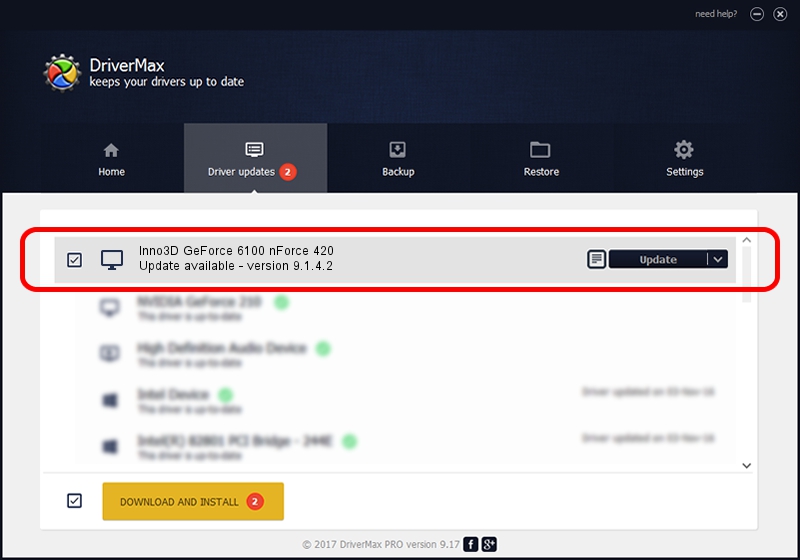Advertising seems to be blocked by your browser.
The ads help us provide this software and web site to you for free.
Please support our project by allowing our site to show ads.
Home /
Manufacturers /
Inno3D /
Inno3D GeForce 6100 nForce 420 /
PCI/VEN_10DE&DEV_03D5 /
9.1.4.2 Aug 01, 2006
Inno3D Inno3D GeForce 6100 nForce 420 - two ways of downloading and installing the driver
Inno3D GeForce 6100 nForce 420 is a Display Adapters hardware device. This Windows driver was developed by Inno3D. The hardware id of this driver is PCI/VEN_10DE&DEV_03D5.
1. Inno3D Inno3D GeForce 6100 nForce 420 driver - how to install it manually
- Download the driver setup file for Inno3D Inno3D GeForce 6100 nForce 420 driver from the link below. This is the download link for the driver version 9.1.4.2 dated 2006-08-01.
- Run the driver setup file from a Windows account with the highest privileges (rights). If your User Access Control (UAC) is running then you will have to confirm the installation of the driver and run the setup with administrative rights.
- Go through the driver setup wizard, which should be quite straightforward. The driver setup wizard will analyze your PC for compatible devices and will install the driver.
- Restart your PC and enjoy the updated driver, as you can see it was quite smple.
Size of this driver: 11106022 bytes (10.59 MB)
This driver was rated with an average of 3.2 stars by 73361 users.
This driver is compatible with the following versions of Windows:
- This driver works on Windows 2000 32 bits
- This driver works on Windows Server 2003 32 bits
- This driver works on Windows XP 32 bits
- This driver works on Windows Vista 32 bits
- This driver works on Windows 7 32 bits
- This driver works on Windows 8 32 bits
- This driver works on Windows 8.1 32 bits
- This driver works on Windows 10 32 bits
- This driver works on Windows 11 32 bits
2. Installing the Inno3D Inno3D GeForce 6100 nForce 420 driver using DriverMax: the easy way
The advantage of using DriverMax is that it will install the driver for you in the easiest possible way and it will keep each driver up to date. How can you install a driver with DriverMax? Let's follow a few steps!
- Open DriverMax and press on the yellow button that says ~SCAN FOR DRIVER UPDATES NOW~. Wait for DriverMax to scan and analyze each driver on your PC.
- Take a look at the list of driver updates. Scroll the list down until you locate the Inno3D Inno3D GeForce 6100 nForce 420 driver. Click on Update.
- That's it, you installed your first driver!

Jul 3 2016 8:49PM / Written by Dan Armano for DriverMax
follow @danarm