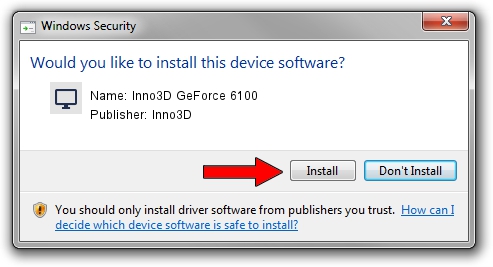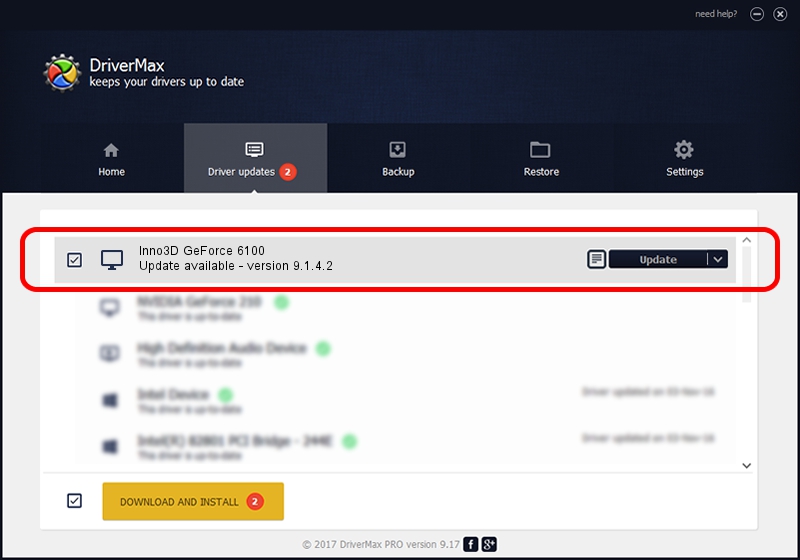Advertising seems to be blocked by your browser.
The ads help us provide this software and web site to you for free.
Please support our project by allowing our site to show ads.
Inno3D Inno3D GeForce 6100 how to download and install the driver
Inno3D GeForce 6100 is a Display Adapters device. This driver was developed by Inno3D. In order to make sure you are downloading the exact right driver the hardware id is PCI/VEN_10DE&DEV_0242.
1. Inno3D Inno3D GeForce 6100 - install the driver manually
- Download the driver setup file for Inno3D Inno3D GeForce 6100 driver from the location below. This is the download link for the driver version 9.1.4.2 released on 2006-08-01.
- Start the driver setup file from a Windows account with the highest privileges (rights). If your User Access Control Service (UAC) is started then you will have to confirm the installation of the driver and run the setup with administrative rights.
- Go through the driver setup wizard, which should be pretty straightforward. The driver setup wizard will analyze your PC for compatible devices and will install the driver.
- Shutdown and restart your PC and enjoy the fresh driver, it is as simple as that.
Size of this driver: 11106022 bytes (10.59 MB)
This driver was rated with an average of 4 stars by 73265 users.
This driver is compatible with the following versions of Windows:
- This driver works on Windows 2000 32 bits
- This driver works on Windows Server 2003 32 bits
- This driver works on Windows XP 32 bits
- This driver works on Windows Vista 32 bits
- This driver works on Windows 7 32 bits
- This driver works on Windows 8 32 bits
- This driver works on Windows 8.1 32 bits
- This driver works on Windows 10 32 bits
- This driver works on Windows 11 32 bits
2. Installing the Inno3D Inno3D GeForce 6100 driver using DriverMax: the easy way
The advantage of using DriverMax is that it will setup the driver for you in just a few seconds and it will keep each driver up to date. How can you install a driver using DriverMax? Let's follow a few steps!
- Start DriverMax and press on the yellow button that says ~SCAN FOR DRIVER UPDATES NOW~. Wait for DriverMax to scan and analyze each driver on your PC.
- Take a look at the list of driver updates. Scroll the list down until you locate the Inno3D Inno3D GeForce 6100 driver. Click on Update.
- That's all, the driver is now installed!

Jul 3 2016 8:49PM / Written by Daniel Statescu for DriverMax
follow @DanielStatescu