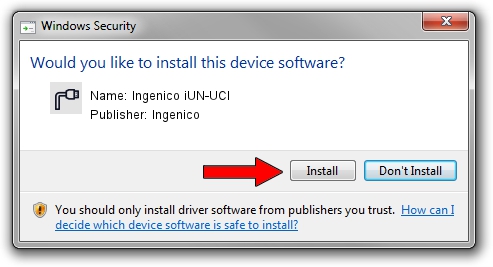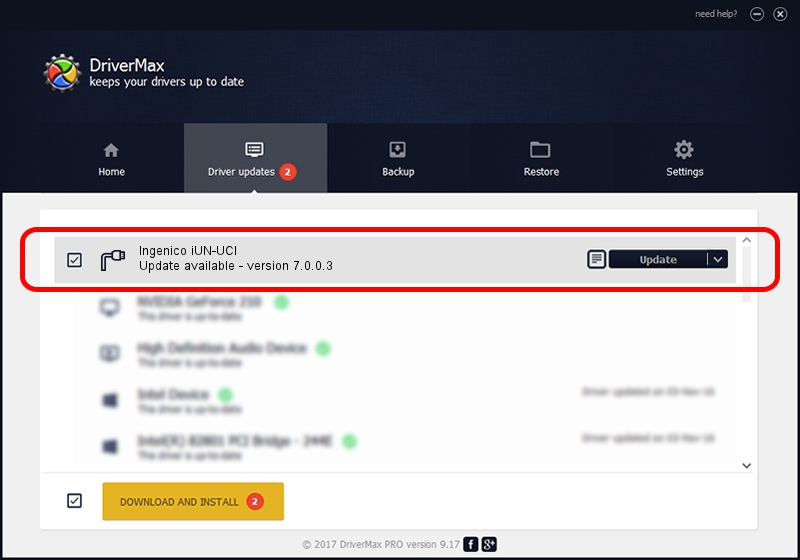Advertising seems to be blocked by your browser.
The ads help us provide this software and web site to you for free.
Please support our project by allowing our site to show ads.
Driver for Ingenico Ingenico iUN-UCI - downloading and installing it
Ingenico iUN-UCI is a Ports hardware device. This driver was developed by Ingenico. The hardware id of this driver is USB/VID_0B00&PID_0050; this string has to match your hardware.
1. Ingenico Ingenico iUN-UCI - install the driver manually
- You can download from the link below the driver installer file for the Ingenico Ingenico iUN-UCI driver. The archive contains version 7.0.0.3 dated 2010-12-13 of the driver.
- Start the driver installer file from a user account with the highest privileges (rights). If your User Access Control (UAC) is running please confirm the installation of the driver and run the setup with administrative rights.
- Follow the driver setup wizard, which will guide you; it should be quite easy to follow. The driver setup wizard will analyze your computer and will install the right driver.
- When the operation finishes shutdown and restart your PC in order to use the updated driver. As you can see it was quite smple to install a Windows driver!
This driver was installed by many users and received an average rating of 3.1 stars out of 76379 votes.
2. How to use DriverMax to install Ingenico Ingenico iUN-UCI driver
The most important advantage of using DriverMax is that it will install the driver for you in the easiest possible way and it will keep each driver up to date, not just this one. How can you install a driver using DriverMax? Let's follow a few steps!
- Open DriverMax and push on the yellow button that says ~SCAN FOR DRIVER UPDATES NOW~. Wait for DriverMax to analyze each driver on your computer.
- Take a look at the list of available driver updates. Scroll the list down until you find the Ingenico Ingenico iUN-UCI driver. Click on Update.
- That's it, you installed your first driver!

Aug 2 2016 4:33AM / Written by Andreea Kartman for DriverMax
follow @DeeaKartman