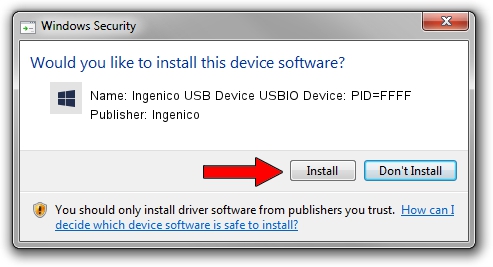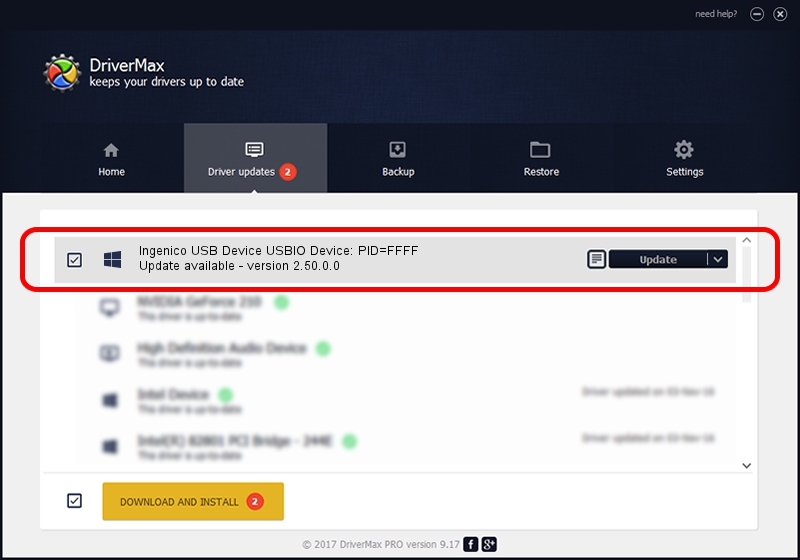Advertising seems to be blocked by your browser.
The ads help us provide this software and web site to you for free.
Please support our project by allowing our site to show ads.
Home /
Manufacturers /
Ingenico /
Ingenico USB Device USBIO Device: PID=FFFF /
USB/VID_0B00&PID_FFFF /
2.50.0.0 Jan 05, 2011
Ingenico Ingenico USB Device USBIO Device: PID=FFFF - two ways of downloading and installing the driver
Ingenico USB Device USBIO Device: PID=FFFF is a Ingenico devices hardware device. The Windows version of this driver was developed by Ingenico. In order to make sure you are downloading the exact right driver the hardware id is USB/VID_0B00&PID_FFFF.
1. Ingenico Ingenico USB Device USBIO Device: PID=FFFF driver - how to install it manually
- Download the driver setup file for Ingenico Ingenico USB Device USBIO Device: PID=FFFF driver from the location below. This download link is for the driver version 2.50.0.0 dated 2011-01-05.
- Start the driver setup file from a Windows account with the highest privileges (rights). If your User Access Control Service (UAC) is running then you will have to confirm the installation of the driver and run the setup with administrative rights.
- Follow the driver setup wizard, which should be pretty straightforward. The driver setup wizard will analyze your PC for compatible devices and will install the driver.
- Shutdown and restart your PC and enjoy the new driver, as you can see it was quite smple.
Download size of the driver: 30449 bytes (29.74 KB)
This driver received an average rating of 5 stars out of 46974 votes.
This driver is compatible with the following versions of Windows:
- This driver works on Windows 2000 64 bits
- This driver works on Windows Server 2003 64 bits
- This driver works on Windows XP 64 bits
- This driver works on Windows Vista 64 bits
- This driver works on Windows 7 64 bits
- This driver works on Windows 8 64 bits
- This driver works on Windows 8.1 64 bits
- This driver works on Windows 10 64 bits
- This driver works on Windows 11 64 bits
2. Using DriverMax to install Ingenico Ingenico USB Device USBIO Device: PID=FFFF driver
The most important advantage of using DriverMax is that it will install the driver for you in just a few seconds and it will keep each driver up to date. How can you install a driver with DriverMax? Let's take a look!
- Start DriverMax and click on the yellow button that says ~SCAN FOR DRIVER UPDATES NOW~. Wait for DriverMax to analyze each driver on your computer.
- Take a look at the list of detected driver updates. Scroll the list down until you find the Ingenico Ingenico USB Device USBIO Device: PID=FFFF driver. Click the Update button.
- That's it, you installed your first driver!

Jul 5 2016 11:45AM / Written by Daniel Statescu for DriverMax
follow @DanielStatescu