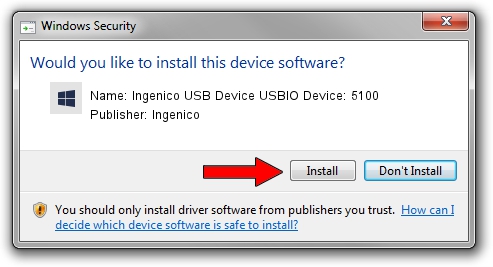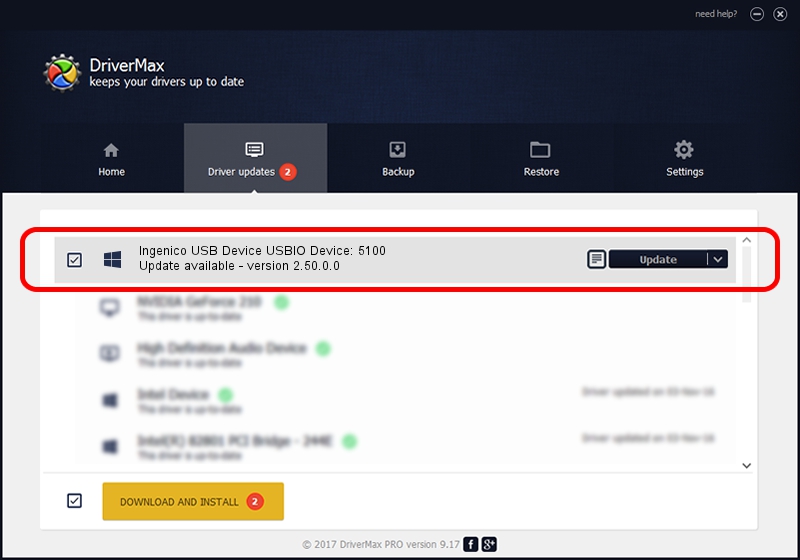Advertising seems to be blocked by your browser.
The ads help us provide this software and web site to you for free.
Please support our project by allowing our site to show ads.
Home /
Manufacturers /
Ingenico /
Ingenico USB Device USBIO Device: 5100 /
USB/VID_0B00&PID_0100 /
2.50.0.0 Jan 05, 2011
Ingenico Ingenico USB Device USBIO Device: 5100 driver download and installation
Ingenico USB Device USBIO Device: 5100 is a Ingenico devices device. This Windows driver was developed by Ingenico. In order to make sure you are downloading the exact right driver the hardware id is USB/VID_0B00&PID_0100.
1. Ingenico Ingenico USB Device USBIO Device: 5100 driver - how to install it manually
- You can download from the link below the driver installer file for the Ingenico Ingenico USB Device USBIO Device: 5100 driver. The archive contains version 2.50.0.0 released on 2011-01-05 of the driver.
- Start the driver installer file from a user account with administrative rights. If your User Access Control (UAC) is enabled please accept of the driver and run the setup with administrative rights.
- Follow the driver setup wizard, which will guide you; it should be quite easy to follow. The driver setup wizard will analyze your computer and will install the right driver.
- When the operation finishes restart your computer in order to use the updated driver. It is as simple as that to install a Windows driver!
Driver file size: 30449 bytes (29.74 KB)
Driver rating 4 stars out of 46944 votes.
This driver was released for the following versions of Windows:
- This driver works on Windows 2000 64 bits
- This driver works on Windows Server 2003 64 bits
- This driver works on Windows XP 64 bits
- This driver works on Windows Vista 64 bits
- This driver works on Windows 7 64 bits
- This driver works on Windows 8 64 bits
- This driver works on Windows 8.1 64 bits
- This driver works on Windows 10 64 bits
- This driver works on Windows 11 64 bits
2. Using DriverMax to install Ingenico Ingenico USB Device USBIO Device: 5100 driver
The most important advantage of using DriverMax is that it will setup the driver for you in the easiest possible way and it will keep each driver up to date, not just this one. How can you install a driver using DriverMax? Let's follow a few steps!
- Start DriverMax and press on the yellow button named ~SCAN FOR DRIVER UPDATES NOW~. Wait for DriverMax to analyze each driver on your computer.
- Take a look at the list of available driver updates. Scroll the list down until you find the Ingenico Ingenico USB Device USBIO Device: 5100 driver. Click on Update.
- That's it, you installed your first driver!

Jul 5 2016 11:44AM / Written by Dan Armano for DriverMax
follow @danarm