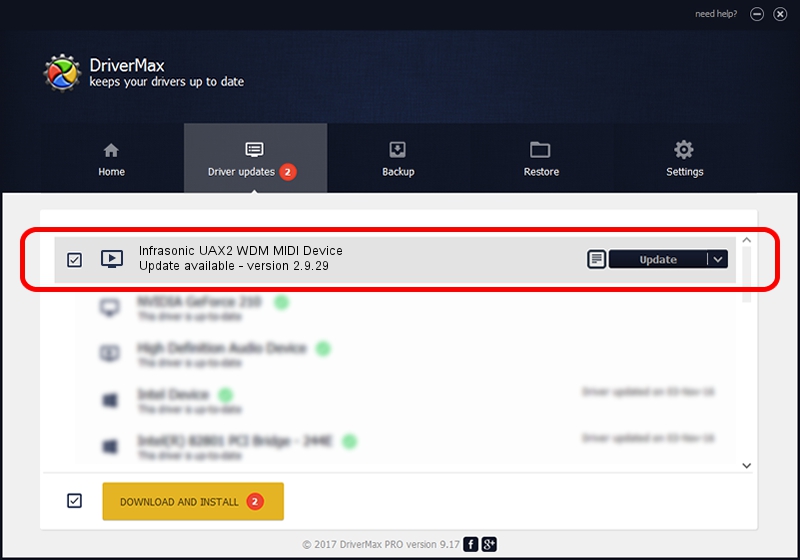Advertising seems to be blocked by your browser.
The ads help us provide this software and web site to you for free.
Please support our project by allowing our site to show ads.
Home /
Manufacturers /
Infrasonic /
Infrasonic UAX2 WDM MIDI Device /
USB/VID_1A4E&PID_7022&MI_00 /
2.9.29 May 17, 2011
Infrasonic Infrasonic UAX2 WDM MIDI Device how to download and install the driver
Infrasonic UAX2 WDM MIDI Device is a MEDIA device. This Windows driver was developed by Infrasonic. The hardware id of this driver is USB/VID_1A4E&PID_7022&MI_00; this string has to match your hardware.
1. Install Infrasonic Infrasonic UAX2 WDM MIDI Device driver manually
- Download the setup file for Infrasonic Infrasonic UAX2 WDM MIDI Device driver from the link below. This is the download link for the driver version 2.9.29 dated 2011-05-17.
- Start the driver installation file from a Windows account with the highest privileges (rights). If your User Access Control Service (UAC) is started then you will have to confirm the installation of the driver and run the setup with administrative rights.
- Follow the driver installation wizard, which should be pretty straightforward. The driver installation wizard will analyze your PC for compatible devices and will install the driver.
- Restart your computer and enjoy the new driver, as you can see it was quite smple.
The file size of this driver is 22390 bytes (21.87 KB)
This driver was rated with an average of 4.8 stars by 75730 users.
This driver is fully compatible with the following versions of Windows:
- This driver works on Windows 2000 64 bits
- This driver works on Windows Server 2003 64 bits
- This driver works on Windows XP 64 bits
- This driver works on Windows Vista 64 bits
- This driver works on Windows 7 64 bits
- This driver works on Windows 8 64 bits
- This driver works on Windows 8.1 64 bits
- This driver works on Windows 10 64 bits
- This driver works on Windows 11 64 bits
2. How to install Infrasonic Infrasonic UAX2 WDM MIDI Device driver using DriverMax
The advantage of using DriverMax is that it will install the driver for you in just a few seconds and it will keep each driver up to date. How can you install a driver with DriverMax? Let's follow a few steps!
- Start DriverMax and click on the yellow button named ~SCAN FOR DRIVER UPDATES NOW~. Wait for DriverMax to analyze each driver on your PC.
- Take a look at the list of available driver updates. Scroll the list down until you locate the Infrasonic Infrasonic UAX2 WDM MIDI Device driver. Click on Update.
- That's all, the driver is now installed!

Jul 2 2016 6:30PM / Written by Andreea Kartman for DriverMax
follow @DeeaKartman