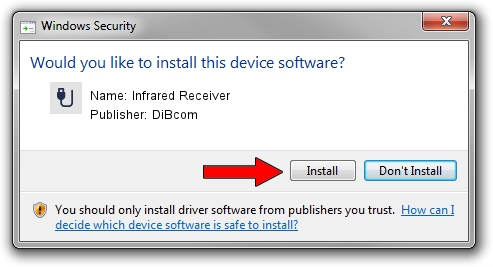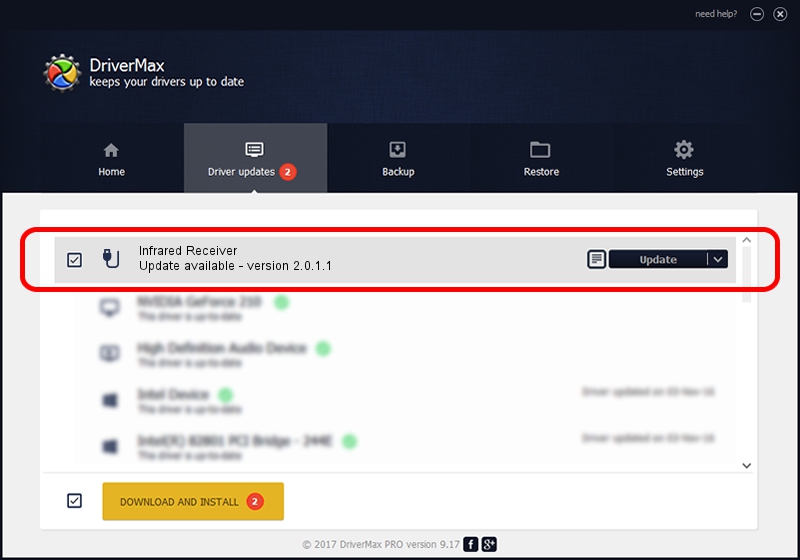Advertising seems to be blocked by your browser.
The ads help us provide this software and web site to you for free.
Please support our project by allowing our site to show ads.
Home /
Manufacturers /
DiBcom /
Infrared Receiver /
HID/VID_10B8&PID_1E78&FN_01 /
2.0.1.1 Jun 15, 2009
Driver for DiBcom Infrared Receiver - downloading and installing it
Infrared Receiver is a USB human interface device class device. The developer of this driver was DiBcom. The hardware id of this driver is HID/VID_10B8&PID_1E78&FN_01; this string has to match your hardware.
1. How to manually install DiBcom Infrared Receiver driver
- You can download from the link below the driver installer file for the DiBcom Infrared Receiver driver. The archive contains version 2.0.1.1 released on 2009-06-15 of the driver.
- Start the driver installer file from a user account with administrative rights. If your User Access Control Service (UAC) is enabled please accept of the driver and run the setup with administrative rights.
- Go through the driver installation wizard, which will guide you; it should be pretty easy to follow. The driver installation wizard will analyze your PC and will install the right driver.
- When the operation finishes shutdown and restart your computer in order to use the updated driver. As you can see it was quite smple to install a Windows driver!
Size of this driver: 49619 bytes (48.46 KB)
This driver was rated with an average of 4.2 stars by 14133 users.
This driver is compatible with the following versions of Windows:
- This driver works on Windows 2000 64 bits
- This driver works on Windows Server 2003 64 bits
- This driver works on Windows XP 64 bits
- This driver works on Windows Vista 64 bits
- This driver works on Windows 7 64 bits
- This driver works on Windows 8 64 bits
- This driver works on Windows 8.1 64 bits
- This driver works on Windows 10 64 bits
- This driver works on Windows 11 64 bits
2. How to use DriverMax to install DiBcom Infrared Receiver driver
The advantage of using DriverMax is that it will install the driver for you in just a few seconds and it will keep each driver up to date, not just this one. How can you install a driver using DriverMax? Let's see!
- Start DriverMax and press on the yellow button that says ~SCAN FOR DRIVER UPDATES NOW~. Wait for DriverMax to analyze each driver on your PC.
- Take a look at the list of driver updates. Search the list until you find the DiBcom Infrared Receiver driver. Click the Update button.
- Enjoy using the updated driver! :)

Jul 14 2016 11:17AM / Written by Andreea Kartman for DriverMax
follow @DeeaKartman