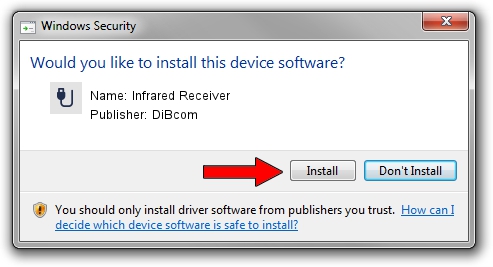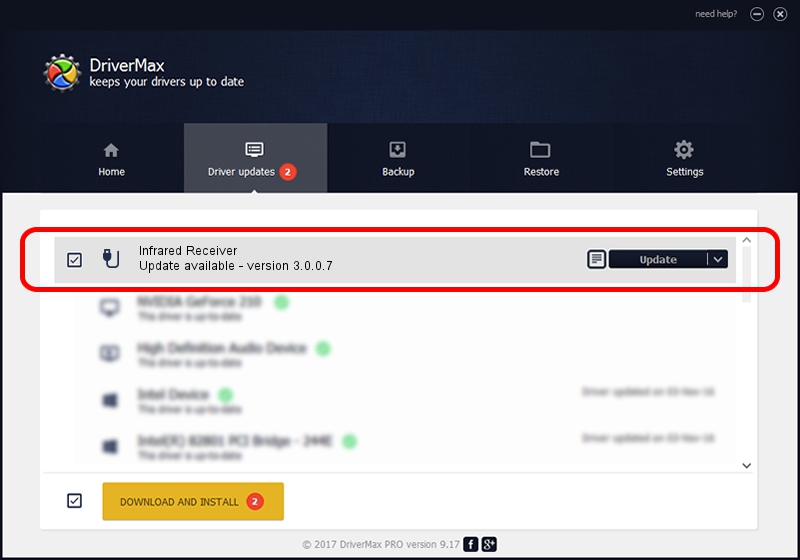Advertising seems to be blocked by your browser.
The ads help us provide this software and web site to you for free.
Please support our project by allowing our site to show ads.
Home /
Manufacturers /
DiBcom /
Infrared Receiver /
HID/VEN_1932&DEV_1E5A&SUBSYS_00001932&REV_01&FN_01 /
3.0.0.7 Aug 15, 2007
DiBcom Infrared Receiver driver download and installation
Infrared Receiver is a USB human interface device class hardware device. This driver was developed by DiBcom. HID/VEN_1932&DEV_1E5A&SUBSYS_00001932&REV_01&FN_01 is the matching hardware id of this device.
1. Manually install DiBcom Infrared Receiver driver
- You can download from the link below the driver installer file for the DiBcom Infrared Receiver driver. The archive contains version 3.0.0.7 dated 2007-08-15 of the driver.
- Start the driver installer file from a user account with the highest privileges (rights). If your User Access Control (UAC) is started please confirm the installation of the driver and run the setup with administrative rights.
- Follow the driver installation wizard, which will guide you; it should be pretty easy to follow. The driver installation wizard will analyze your PC and will install the right driver.
- When the operation finishes restart your PC in order to use the updated driver. It is as simple as that to install a Windows driver!
File size of the driver: 11278 bytes (11.01 KB)
This driver was installed by many users and received an average rating of 3.5 stars out of 10486 votes.
This driver is fully compatible with the following versions of Windows:
- This driver works on Windows 2000 32 bits
- This driver works on Windows Server 2003 32 bits
- This driver works on Windows XP 32 bits
- This driver works on Windows Vista 32 bits
- This driver works on Windows 7 32 bits
- This driver works on Windows 8 32 bits
- This driver works on Windows 8.1 32 bits
- This driver works on Windows 10 32 bits
- This driver works on Windows 11 32 bits
2. How to install DiBcom Infrared Receiver driver using DriverMax
The advantage of using DriverMax is that it will install the driver for you in the easiest possible way and it will keep each driver up to date, not just this one. How can you install a driver with DriverMax? Let's take a look!
- Open DriverMax and click on the yellow button named ~SCAN FOR DRIVER UPDATES NOW~. Wait for DriverMax to scan and analyze each driver on your computer.
- Take a look at the list of driver updates. Search the list until you locate the DiBcom Infrared Receiver driver. Click the Update button.
- Enjoy using the updated driver! :)

Jul 18 2016 9:56PM / Written by Andreea Kartman for DriverMax
follow @DeeaKartman