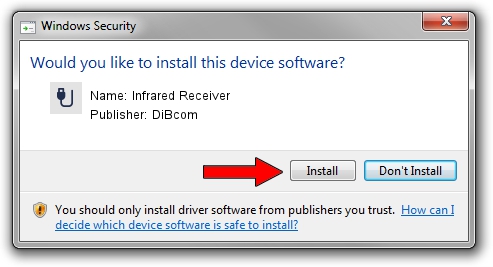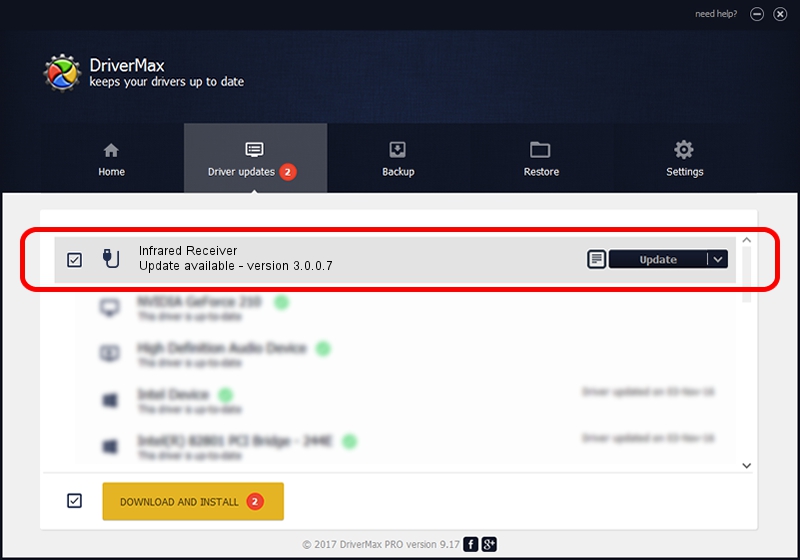Advertising seems to be blocked by your browser.
The ads help us provide this software and web site to you for free.
Please support our project by allowing our site to show ads.
Home /
Manufacturers /
DiBcom /
Infrared Receiver /
HID/VEN_1932&DEV_1E3C&SUBSYS_00001932&REV_01&FN_01 /
3.0.0.7 Aug 15, 2007
Download and install DiBcom Infrared Receiver driver
Infrared Receiver is a USB human interface device class hardware device. The developer of this driver was DiBcom. In order to make sure you are downloading the exact right driver the hardware id is HID/VEN_1932&DEV_1E3C&SUBSYS_00001932&REV_01&FN_01.
1. How to manually install DiBcom Infrared Receiver driver
- You can download from the link below the driver setup file for the DiBcom Infrared Receiver driver. The archive contains version 3.0.0.7 released on 2007-08-15 of the driver.
- Run the driver installer file from a user account with administrative rights. If your User Access Control Service (UAC) is running please accept of the driver and run the setup with administrative rights.
- Follow the driver setup wizard, which will guide you; it should be quite easy to follow. The driver setup wizard will scan your computer and will install the right driver.
- When the operation finishes restart your computer in order to use the updated driver. As you can see it was quite smple to install a Windows driver!
File size of the driver: 11278 bytes (11.01 KB)
Driver rating 3.6 stars out of 10368 votes.
This driver is compatible with the following versions of Windows:
- This driver works on Windows 2000 32 bits
- This driver works on Windows Server 2003 32 bits
- This driver works on Windows XP 32 bits
- This driver works on Windows Vista 32 bits
- This driver works on Windows 7 32 bits
- This driver works on Windows 8 32 bits
- This driver works on Windows 8.1 32 bits
- This driver works on Windows 10 32 bits
- This driver works on Windows 11 32 bits
2. Installing the DiBcom Infrared Receiver driver using DriverMax: the easy way
The most important advantage of using DriverMax is that it will setup the driver for you in the easiest possible way and it will keep each driver up to date, not just this one. How easy can you install a driver with DriverMax? Let's see!
- Start DriverMax and push on the yellow button that says ~SCAN FOR DRIVER UPDATES NOW~. Wait for DriverMax to scan and analyze each driver on your computer.
- Take a look at the list of detected driver updates. Scroll the list down until you locate the DiBcom Infrared Receiver driver. Click the Update button.
- Enjoy using the updated driver! :)

Jul 18 2016 9:56PM / Written by Dan Armano for DriverMax
follow @danarm