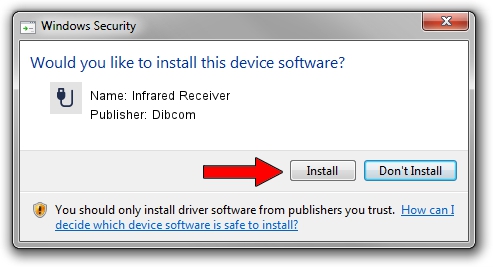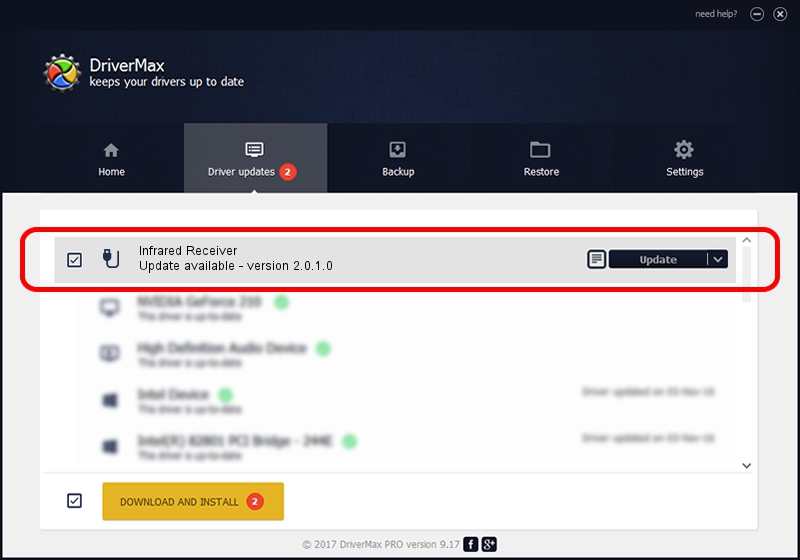Advertising seems to be blocked by your browser.
The ads help us provide this software and web site to you for free.
Please support our project by allowing our site to show ads.
Home /
Manufacturers /
Dibcom /
Infrared Receiver /
HID/VEN_1932&DEV_1E3C&SUBSYS_00001932&REV_01&FN_01 /
2.0.1.0 Feb 06, 2007
Dibcom Infrared Receiver driver download and installation
Infrared Receiver is a USB human interface device class hardware device. This driver was developed by Dibcom. In order to make sure you are downloading the exact right driver the hardware id is HID/VEN_1932&DEV_1E3C&SUBSYS_00001932&REV_01&FN_01.
1. Install Dibcom Infrared Receiver driver manually
- You can download from the link below the driver setup file for the Dibcom Infrared Receiver driver. The archive contains version 2.0.1.0 dated 2007-02-06 of the driver.
- Run the driver installer file from a user account with administrative rights. If your User Access Control Service (UAC) is started please accept of the driver and run the setup with administrative rights.
- Follow the driver setup wizard, which will guide you; it should be pretty easy to follow. The driver setup wizard will scan your computer and will install the right driver.
- When the operation finishes shutdown and restart your PC in order to use the updated driver. It is as simple as that to install a Windows driver!
This driver was installed by many users and received an average rating of 3.3 stars out of 7317 votes.
2. The easy way: using DriverMax to install Dibcom Infrared Receiver driver
The most important advantage of using DriverMax is that it will setup the driver for you in just a few seconds and it will keep each driver up to date, not just this one. How can you install a driver using DriverMax? Let's take a look!
- Start DriverMax and click on the yellow button that says ~SCAN FOR DRIVER UPDATES NOW~. Wait for DriverMax to analyze each driver on your PC.
- Take a look at the list of available driver updates. Scroll the list down until you locate the Dibcom Infrared Receiver driver. Click on Update.
- That's all, the driver is now installed!

Jul 18 2016 4:47AM / Written by Andreea Kartman for DriverMax
follow @DeeaKartman