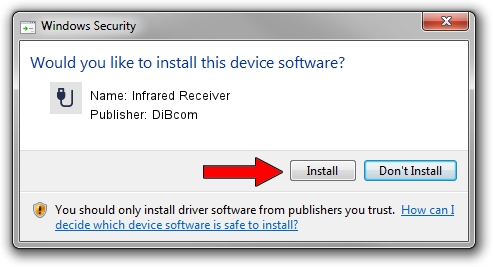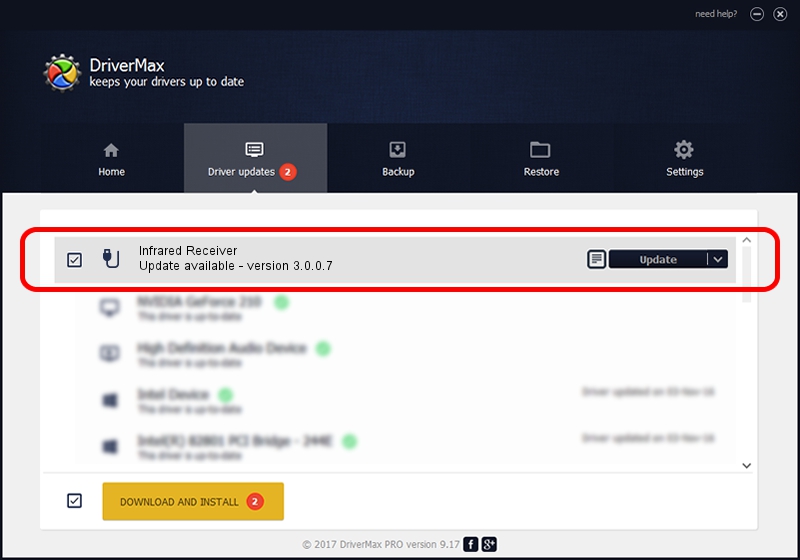Advertising seems to be blocked by your browser.
The ads help us provide this software and web site to you for free.
Please support our project by allowing our site to show ads.
Home /
Manufacturers /
DiBcom /
Infrared Receiver /
HID/VEN_1932&DEV_0064&SUBSYS_00000000&REV_01&FN_01 /
3.0.0.7 Aug 15, 2007
DiBcom Infrared Receiver driver download and installation
Infrared Receiver is a USB human interface device class device. This driver was developed by DiBcom. In order to make sure you are downloading the exact right driver the hardware id is HID/VEN_1932&DEV_0064&SUBSYS_00000000&REV_01&FN_01.
1. How to manually install DiBcom Infrared Receiver driver
- Download the driver setup file for DiBcom Infrared Receiver driver from the location below. This download link is for the driver version 3.0.0.7 released on 2007-08-15.
- Run the driver installation file from a Windows account with administrative rights. If your User Access Control Service (UAC) is started then you will have to accept of the driver and run the setup with administrative rights.
- Go through the driver setup wizard, which should be pretty straightforward. The driver setup wizard will analyze your PC for compatible devices and will install the driver.
- Shutdown and restart your computer and enjoy the updated driver, it is as simple as that.
Driver file size: 11278 bytes (11.01 KB)
This driver was rated with an average of 3.9 stars by 8661 users.
This driver was released for the following versions of Windows:
- This driver works on Windows 2000 32 bits
- This driver works on Windows Server 2003 32 bits
- This driver works on Windows XP 32 bits
- This driver works on Windows Vista 32 bits
- This driver works on Windows 7 32 bits
- This driver works on Windows 8 32 bits
- This driver works on Windows 8.1 32 bits
- This driver works on Windows 10 32 bits
- This driver works on Windows 11 32 bits
2. Installing the DiBcom Infrared Receiver driver using DriverMax: the easy way
The most important advantage of using DriverMax is that it will setup the driver for you in the easiest possible way and it will keep each driver up to date. How can you install a driver with DriverMax? Let's take a look!
- Start DriverMax and click on the yellow button that says ~SCAN FOR DRIVER UPDATES NOW~. Wait for DriverMax to scan and analyze each driver on your PC.
- Take a look at the list of detected driver updates. Scroll the list down until you locate the DiBcom Infrared Receiver driver. Click on Update.
- That's it, you installed your first driver!

Jul 18 2016 9:59PM / Written by Dan Armano for DriverMax
follow @danarm