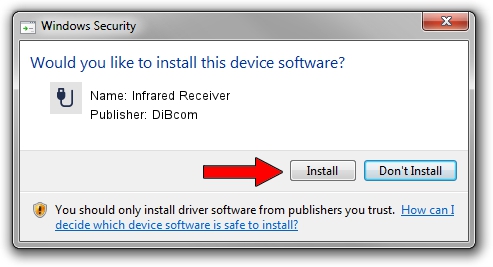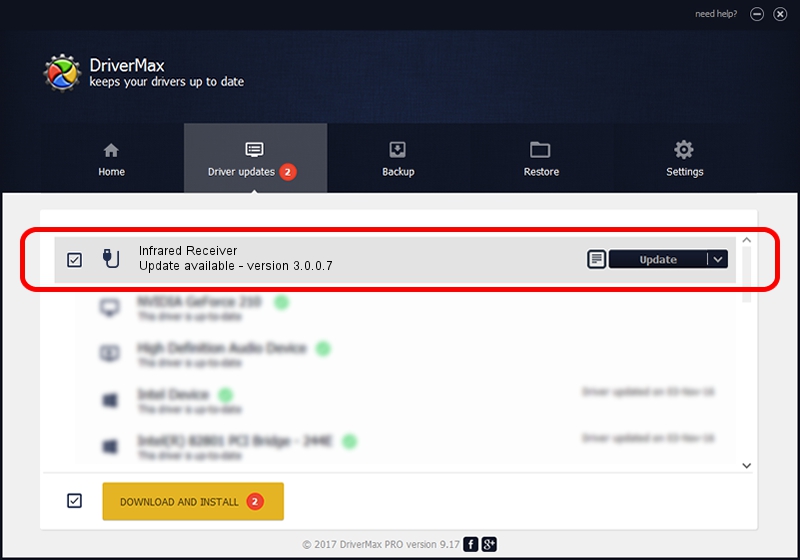Advertising seems to be blocked by your browser.
The ads help us provide this software and web site to you for free.
Please support our project by allowing our site to show ads.
Home /
Manufacturers /
DiBcom /
Infrared Receiver /
USB/VID_10B8&PID_1EFF&FN_01 /
3.0.0.7 Aug 15, 2007
Driver for DiBcom Infrared Receiver - downloading and installing it
Infrared Receiver is a USB human interface device class hardware device. This Windows driver was developed by DiBcom. The hardware id of this driver is USB/VID_10B8&PID_1EFF&FN_01.
1. DiBcom Infrared Receiver driver - how to install it manually
- Download the driver setup file for DiBcom Infrared Receiver driver from the link below. This download link is for the driver version 3.0.0.7 released on 2007-08-15.
- Start the driver setup file from a Windows account with administrative rights. If your User Access Control Service (UAC) is enabled then you will have to accept of the driver and run the setup with administrative rights.
- Follow the driver installation wizard, which should be pretty easy to follow. The driver installation wizard will analyze your PC for compatible devices and will install the driver.
- Shutdown and restart your PC and enjoy the updated driver, it is as simple as that.
The file size of this driver is 11278 bytes (11.01 KB)
This driver was installed by many users and received an average rating of 3.3 stars out of 11532 votes.
This driver was released for the following versions of Windows:
- This driver works on Windows 2000 32 bits
- This driver works on Windows Server 2003 32 bits
- This driver works on Windows XP 32 bits
- This driver works on Windows Vista 32 bits
- This driver works on Windows 7 32 bits
- This driver works on Windows 8 32 bits
- This driver works on Windows 8.1 32 bits
- This driver works on Windows 10 32 bits
- This driver works on Windows 11 32 bits
2. The easy way: using DriverMax to install DiBcom Infrared Receiver driver
The advantage of using DriverMax is that it will setup the driver for you in just a few seconds and it will keep each driver up to date, not just this one. How can you install a driver with DriverMax? Let's follow a few steps!
- Open DriverMax and click on the yellow button that says ~SCAN FOR DRIVER UPDATES NOW~. Wait for DriverMax to analyze each driver on your computer.
- Take a look at the list of driver updates. Scroll the list down until you locate the DiBcom Infrared Receiver driver. Click the Update button.
- Finished installing the driver!

Jul 18 2016 9:50PM / Written by Andreea Kartman for DriverMax
follow @DeeaKartman