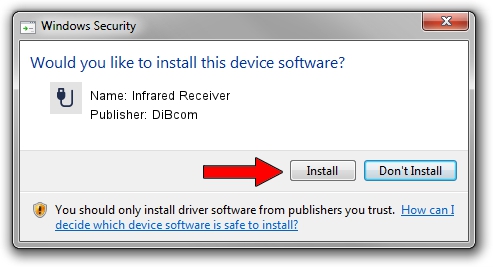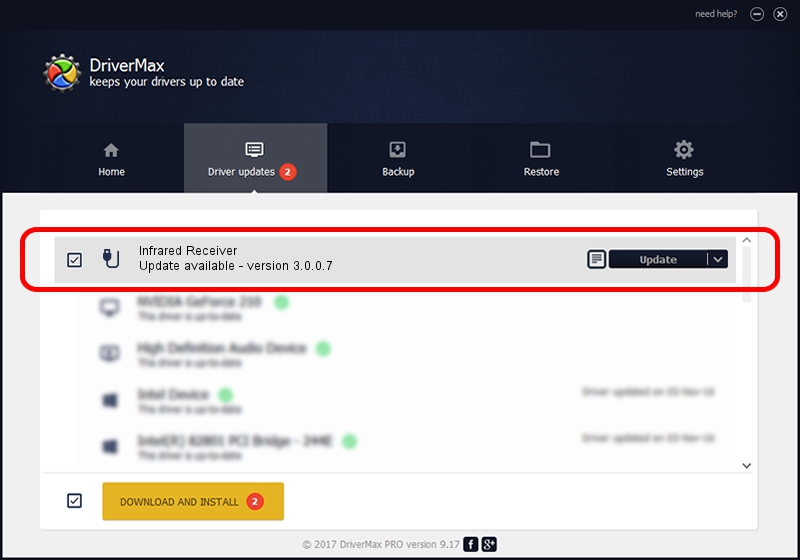Advertising seems to be blocked by your browser.
The ads help us provide this software and web site to you for free.
Please support our project by allowing our site to show ads.
Home /
Manufacturers /
DiBcom /
Infrared Receiver /
USB/VID_10B8&PID_1EFC&MI_01 /
3.0.0.7 Aug 15, 2007
DiBcom Infrared Receiver - two ways of downloading and installing the driver
Infrared Receiver is a USB human interface device class hardware device. The developer of this driver was DiBcom. The hardware id of this driver is USB/VID_10B8&PID_1EFC&MI_01.
1. How to manually install DiBcom Infrared Receiver driver
- You can download from the link below the driver setup file for the DiBcom Infrared Receiver driver. The archive contains version 3.0.0.7 released on 2007-08-15 of the driver.
- Run the driver installer file from a user account with administrative rights. If your UAC (User Access Control) is started please confirm the installation of the driver and run the setup with administrative rights.
- Go through the driver installation wizard, which will guide you; it should be quite easy to follow. The driver installation wizard will scan your PC and will install the right driver.
- When the operation finishes shutdown and restart your computer in order to use the updated driver. As you can see it was quite smple to install a Windows driver!
Download size of the driver: 11278 bytes (11.01 KB)
Driver rating 3.1 stars out of 28000 votes.
This driver is fully compatible with the following versions of Windows:
- This driver works on Windows 2000 32 bits
- This driver works on Windows Server 2003 32 bits
- This driver works on Windows XP 32 bits
- This driver works on Windows Vista 32 bits
- This driver works on Windows 7 32 bits
- This driver works on Windows 8 32 bits
- This driver works on Windows 8.1 32 bits
- This driver works on Windows 10 32 bits
- This driver works on Windows 11 32 bits
2. The easy way: using DriverMax to install DiBcom Infrared Receiver driver
The most important advantage of using DriverMax is that it will install the driver for you in just a few seconds and it will keep each driver up to date. How can you install a driver with DriverMax? Let's see!
- Start DriverMax and push on the yellow button named ~SCAN FOR DRIVER UPDATES NOW~. Wait for DriverMax to scan and analyze each driver on your PC.
- Take a look at the list of available driver updates. Scroll the list down until you find the DiBcom Infrared Receiver driver. Click on Update.
- Finished installing the driver!

Jul 10 2016 8:29AM / Written by Andreea Kartman for DriverMax
follow @DeeaKartman