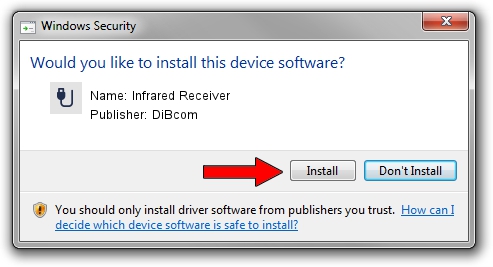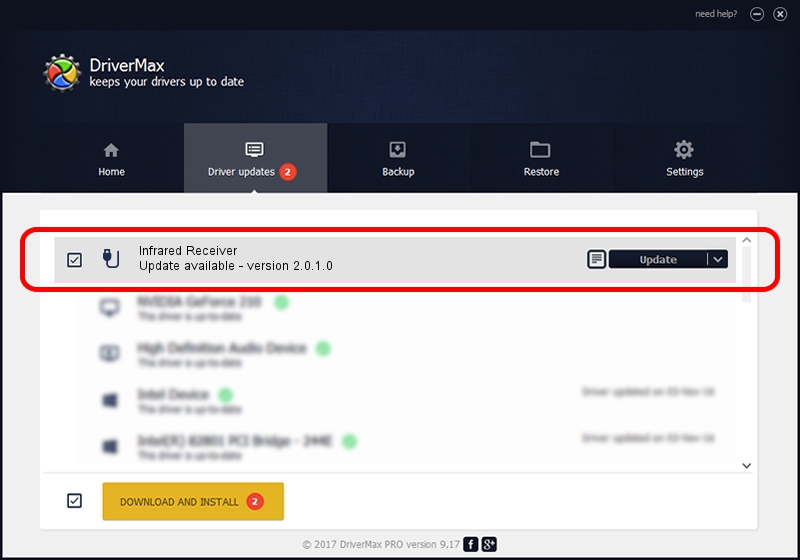Advertising seems to be blocked by your browser.
The ads help us provide this software and web site to you for free.
Please support our project by allowing our site to show ads.
Home /
Manufacturers /
DiBcom /
Infrared Receiver /
USB/VID_10B8&PID_1E98&MI_01 /
2.0.1.0 Feb 06, 2007
Driver for DiBcom Infrared Receiver - downloading and installing it
Infrared Receiver is a USB human interface device class hardware device. This driver was developed by DiBcom. USB/VID_10B8&PID_1E98&MI_01 is the matching hardware id of this device.
1. DiBcom Infrared Receiver - install the driver manually
- Download the driver setup file for DiBcom Infrared Receiver driver from the location below. This is the download link for the driver version 2.0.1.0 released on 2007-02-06.
- Start the driver setup file from a Windows account with the highest privileges (rights). If your UAC (User Access Control) is enabled then you will have to accept of the driver and run the setup with administrative rights.
- Go through the driver installation wizard, which should be quite easy to follow. The driver installation wizard will analyze your PC for compatible devices and will install the driver.
- Shutdown and restart your PC and enjoy the fresh driver, it is as simple as that.
Size of this driver: 26469 bytes (25.85 KB)
This driver was installed by many users and received an average rating of 4 stars out of 38532 votes.
This driver will work for the following versions of Windows:
- This driver works on Windows 2000 64 bits
- This driver works on Windows Server 2003 64 bits
- This driver works on Windows XP 64 bits
- This driver works on Windows Vista 64 bits
- This driver works on Windows 7 64 bits
- This driver works on Windows 8 64 bits
- This driver works on Windows 8.1 64 bits
- This driver works on Windows 10 64 bits
- This driver works on Windows 11 64 bits
2. Using DriverMax to install DiBcom Infrared Receiver driver
The most important advantage of using DriverMax is that it will setup the driver for you in just a few seconds and it will keep each driver up to date, not just this one. How easy can you install a driver with DriverMax? Let's follow a few steps!
- Start DriverMax and click on the yellow button that says ~SCAN FOR DRIVER UPDATES NOW~. Wait for DriverMax to scan and analyze each driver on your computer.
- Take a look at the list of driver updates. Search the list until you locate the DiBcom Infrared Receiver driver. Click on Update.
- That's it, you installed your first driver!

Aug 3 2016 5:02PM / Written by Daniel Statescu for DriverMax
follow @DanielStatescu