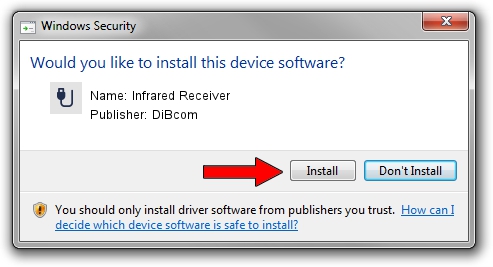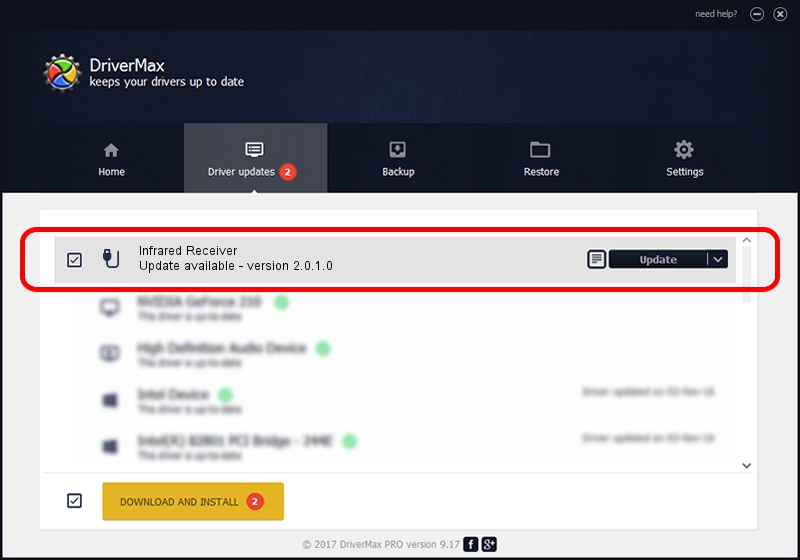Advertising seems to be blocked by your browser.
The ads help us provide this software and web site to you for free.
Please support our project by allowing our site to show ads.
Home /
Manufacturers /
DiBcom /
Infrared Receiver /
USB/VID_10B8&PID_1E7A&MI_01 /
2.0.1.0 Feb 06, 2007
DiBcom Infrared Receiver how to download and install the driver
Infrared Receiver is a USB human interface device class device. The Windows version of this driver was developed by DiBcom. The hardware id of this driver is USB/VID_10B8&PID_1E7A&MI_01.
1. Install DiBcom Infrared Receiver driver manually
- Download the setup file for DiBcom Infrared Receiver driver from the link below. This is the download link for the driver version 2.0.1.0 released on 2007-02-06.
- Start the driver setup file from a Windows account with the highest privileges (rights). If your User Access Control (UAC) is running then you will have to confirm the installation of the driver and run the setup with administrative rights.
- Follow the driver installation wizard, which should be quite straightforward. The driver installation wizard will analyze your PC for compatible devices and will install the driver.
- Restart your computer and enjoy the new driver, as you can see it was quite smple.
Size of this driver: 26469 bytes (25.85 KB)
This driver received an average rating of 5 stars out of 38197 votes.
This driver was released for the following versions of Windows:
- This driver works on Windows 2000 64 bits
- This driver works on Windows Server 2003 64 bits
- This driver works on Windows XP 64 bits
- This driver works on Windows Vista 64 bits
- This driver works on Windows 7 64 bits
- This driver works on Windows 8 64 bits
- This driver works on Windows 8.1 64 bits
- This driver works on Windows 10 64 bits
- This driver works on Windows 11 64 bits
2. Using DriverMax to install DiBcom Infrared Receiver driver
The advantage of using DriverMax is that it will setup the driver for you in the easiest possible way and it will keep each driver up to date. How easy can you install a driver using DriverMax? Let's see!
- Start DriverMax and push on the yellow button that says ~SCAN FOR DRIVER UPDATES NOW~. Wait for DriverMax to analyze each driver on your computer.
- Take a look at the list of driver updates. Search the list until you find the DiBcom Infrared Receiver driver. Click the Update button.
- Finished installing the driver!

Aug 3 2016 5:04PM / Written by Daniel Statescu for DriverMax
follow @DanielStatescu