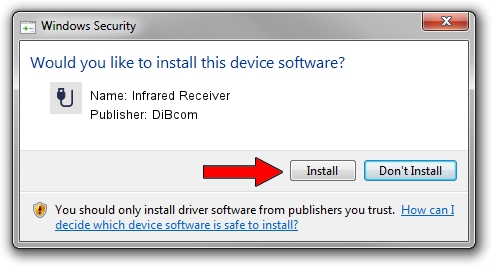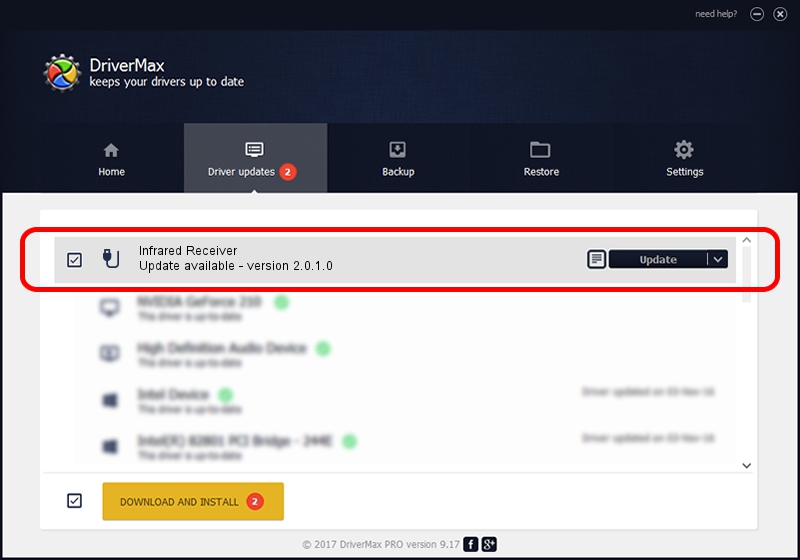Advertising seems to be blocked by your browser.
The ads help us provide this software and web site to you for free.
Please support our project by allowing our site to show ads.
Home /
Manufacturers /
DiBcom /
Infrared Receiver /
USB/VID_10B8&PID_1E79&MI_01 /
2.0.1.0 Feb 06, 2007
DiBcom Infrared Receiver - two ways of downloading and installing the driver
Infrared Receiver is a USB human interface device class hardware device. The developer of this driver was DiBcom. In order to make sure you are downloading the exact right driver the hardware id is USB/VID_10B8&PID_1E79&MI_01.
1. How to manually install DiBcom Infrared Receiver driver
- Download the driver setup file for DiBcom Infrared Receiver driver from the link below. This download link is for the driver version 2.0.1.0 released on 2007-02-06.
- Start the driver setup file from a Windows account with the highest privileges (rights). If your UAC (User Access Control) is enabled then you will have to confirm the installation of the driver and run the setup with administrative rights.
- Go through the driver installation wizard, which should be pretty straightforward. The driver installation wizard will scan your PC for compatible devices and will install the driver.
- Restart your PC and enjoy the updated driver, as you can see it was quite smple.
Download size of the driver: 26469 bytes (25.85 KB)
Driver rating 4.3 stars out of 38149 votes.
This driver was released for the following versions of Windows:
- This driver works on Windows 2000 64 bits
- This driver works on Windows Server 2003 64 bits
- This driver works on Windows XP 64 bits
- This driver works on Windows Vista 64 bits
- This driver works on Windows 7 64 bits
- This driver works on Windows 8 64 bits
- This driver works on Windows 8.1 64 bits
- This driver works on Windows 10 64 bits
- This driver works on Windows 11 64 bits
2. Installing the DiBcom Infrared Receiver driver using DriverMax: the easy way
The advantage of using DriverMax is that it will setup the driver for you in the easiest possible way and it will keep each driver up to date, not just this one. How can you install a driver with DriverMax? Let's take a look!
- Start DriverMax and push on the yellow button that says ~SCAN FOR DRIVER UPDATES NOW~. Wait for DriverMax to analyze each driver on your computer.
- Take a look at the list of available driver updates. Search the list until you find the DiBcom Infrared Receiver driver. Click on Update.
- That's all, the driver is now installed!

Aug 3 2016 5:04PM / Written by Daniel Statescu for DriverMax
follow @DanielStatescu