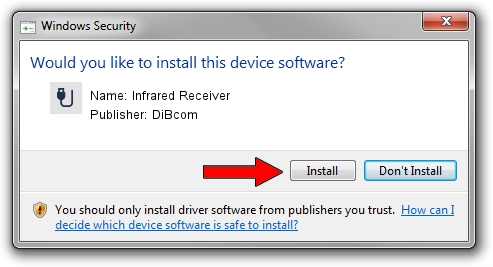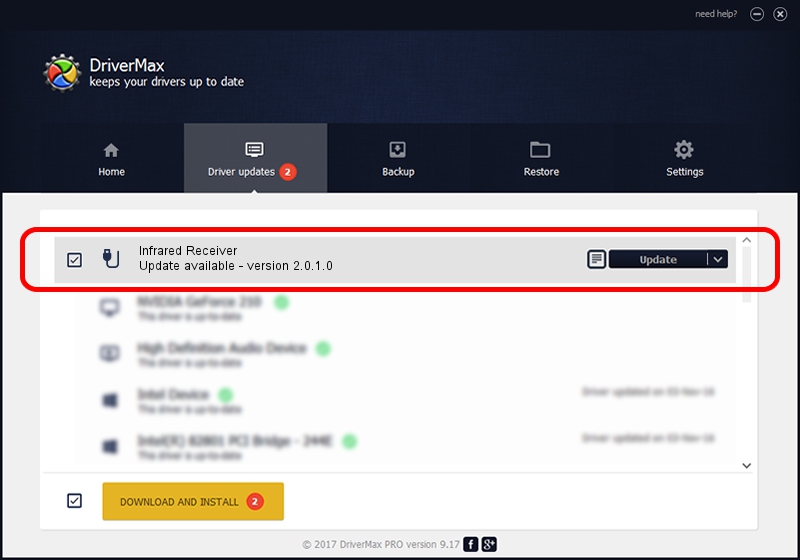Advertising seems to be blocked by your browser.
The ads help us provide this software and web site to you for free.
Please support our project by allowing our site to show ads.
Home /
Manufacturers /
DiBcom /
Infrared Receiver /
USB/VID_10B8&PID_1E78&MI_01 /
2.0.1.0 Feb 06, 2007
Download and install DiBcom Infrared Receiver driver
Infrared Receiver is a USB human interface device class device. The Windows version of this driver was developed by DiBcom. USB/VID_10B8&PID_1E78&MI_01 is the matching hardware id of this device.
1. Install DiBcom Infrared Receiver driver manually
- You can download from the link below the driver setup file for the DiBcom Infrared Receiver driver. The archive contains version 2.0.1.0 dated 2007-02-06 of the driver.
- Start the driver installer file from a user account with the highest privileges (rights). If your UAC (User Access Control) is running please confirm the installation of the driver and run the setup with administrative rights.
- Go through the driver installation wizard, which will guide you; it should be pretty easy to follow. The driver installation wizard will scan your PC and will install the right driver.
- When the operation finishes restart your computer in order to use the updated driver. It is as simple as that to install a Windows driver!
File size of the driver: 26469 bytes (25.85 KB)
Driver rating 4.2 stars out of 38239 votes.
This driver was released for the following versions of Windows:
- This driver works on Windows 2000 64 bits
- This driver works on Windows Server 2003 64 bits
- This driver works on Windows XP 64 bits
- This driver works on Windows Vista 64 bits
- This driver works on Windows 7 64 bits
- This driver works on Windows 8 64 bits
- This driver works on Windows 8.1 64 bits
- This driver works on Windows 10 64 bits
- This driver works on Windows 11 64 bits
2. How to install DiBcom Infrared Receiver driver using DriverMax
The most important advantage of using DriverMax is that it will setup the driver for you in just a few seconds and it will keep each driver up to date. How can you install a driver using DriverMax? Let's see!
- Open DriverMax and push on the yellow button named ~SCAN FOR DRIVER UPDATES NOW~. Wait for DriverMax to scan and analyze each driver on your computer.
- Take a look at the list of driver updates. Search the list until you locate the DiBcom Infrared Receiver driver. Click the Update button.
- That's all, the driver is now installed!

Aug 3 2016 5:04PM / Written by Andreea Kartman for DriverMax
follow @DeeaKartman