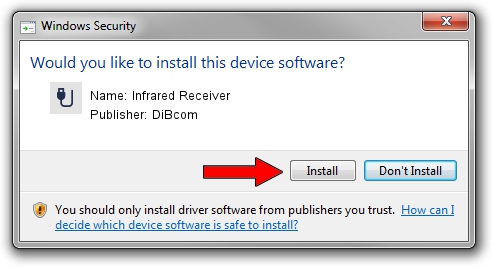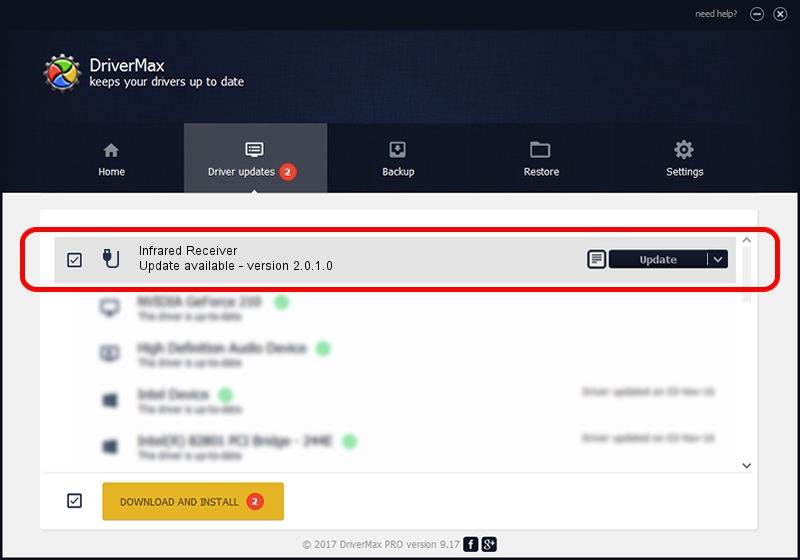Advertising seems to be blocked by your browser.
The ads help us provide this software and web site to you for free.
Please support our project by allowing our site to show ads.
Home /
Manufacturers /
DiBcom /
Infrared Receiver /
USB/VID_10B8&PID_1E15&MI_01 /
2.0.1.0 Feb 06, 2007
DiBcom Infrared Receiver how to download and install the driver
Infrared Receiver is a USB human interface device class hardware device. This Windows driver was developed by DiBcom. In order to make sure you are downloading the exact right driver the hardware id is USB/VID_10B8&PID_1E15&MI_01.
1. Manually install DiBcom Infrared Receiver driver
- You can download from the link below the driver setup file for the DiBcom Infrared Receiver driver. The archive contains version 2.0.1.0 dated 2007-02-06 of the driver.
- Start the driver installer file from a user account with administrative rights. If your UAC (User Access Control) is enabled please accept of the driver and run the setup with administrative rights.
- Go through the driver setup wizard, which will guide you; it should be quite easy to follow. The driver setup wizard will analyze your PC and will install the right driver.
- When the operation finishes restart your computer in order to use the updated driver. As you can see it was quite smple to install a Windows driver!
The file size of this driver is 26469 bytes (25.85 KB)
This driver was installed by many users and received an average rating of 4.3 stars out of 36768 votes.
This driver will work for the following versions of Windows:
- This driver works on Windows 2000 64 bits
- This driver works on Windows Server 2003 64 bits
- This driver works on Windows XP 64 bits
- This driver works on Windows Vista 64 bits
- This driver works on Windows 7 64 bits
- This driver works on Windows 8 64 bits
- This driver works on Windows 8.1 64 bits
- This driver works on Windows 10 64 bits
- This driver works on Windows 11 64 bits
2. How to install DiBcom Infrared Receiver driver using DriverMax
The advantage of using DriverMax is that it will install the driver for you in the easiest possible way and it will keep each driver up to date. How easy can you install a driver using DriverMax? Let's see!
- Start DriverMax and press on the yellow button that says ~SCAN FOR DRIVER UPDATES NOW~. Wait for DriverMax to scan and analyze each driver on your computer.
- Take a look at the list of detected driver updates. Search the list until you locate the DiBcom Infrared Receiver driver. Click on Update.
- That's all, the driver is now installed!

Aug 3 2016 5:04PM / Written by Dan Armano for DriverMax
follow @danarm