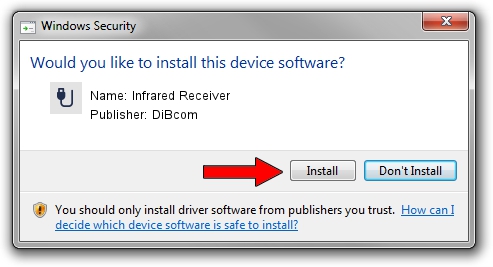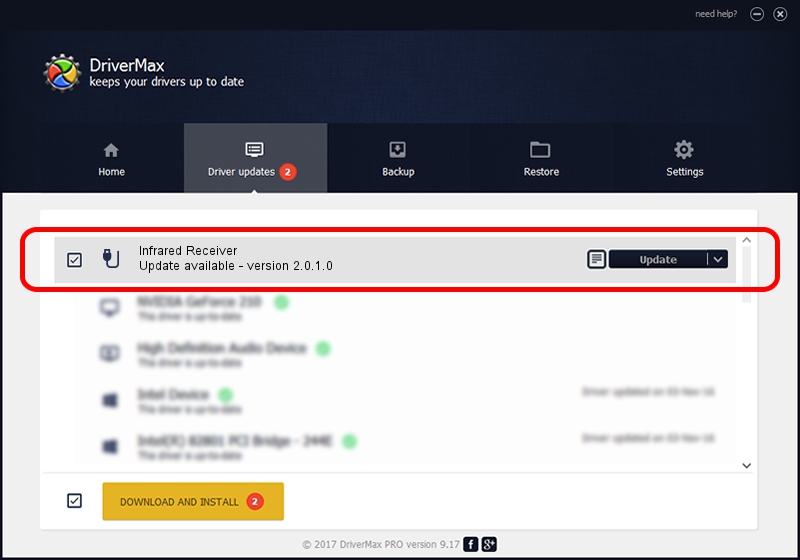Advertising seems to be blocked by your browser.
The ads help us provide this software and web site to you for free.
Please support our project by allowing our site to show ads.
Home /
Manufacturers /
DiBcom /
Infrared Receiver /
USB/VID_10B8&PID_1E14&MI_01 /
2.0.1.0 Feb 06, 2007
Download and install DiBcom Infrared Receiver driver
Infrared Receiver is a USB human interface device class hardware device. The developer of this driver was DiBcom. The hardware id of this driver is USB/VID_10B8&PID_1E14&MI_01; this string has to match your hardware.
1. DiBcom Infrared Receiver - install the driver manually
- You can download from the link below the driver setup file for the DiBcom Infrared Receiver driver. The archive contains version 2.0.1.0 released on 2007-02-06 of the driver.
- Run the driver installer file from a user account with the highest privileges (rights). If your User Access Control (UAC) is started please accept of the driver and run the setup with administrative rights.
- Go through the driver installation wizard, which will guide you; it should be pretty easy to follow. The driver installation wizard will scan your PC and will install the right driver.
- When the operation finishes shutdown and restart your PC in order to use the updated driver. It is as simple as that to install a Windows driver!
The file size of this driver is 26469 bytes (25.85 KB)
This driver received an average rating of 5 stars out of 38109 votes.
This driver will work for the following versions of Windows:
- This driver works on Windows 2000 64 bits
- This driver works on Windows Server 2003 64 bits
- This driver works on Windows XP 64 bits
- This driver works on Windows Vista 64 bits
- This driver works on Windows 7 64 bits
- This driver works on Windows 8 64 bits
- This driver works on Windows 8.1 64 bits
- This driver works on Windows 10 64 bits
- This driver works on Windows 11 64 bits
2. The easy way: using DriverMax to install DiBcom Infrared Receiver driver
The most important advantage of using DriverMax is that it will install the driver for you in just a few seconds and it will keep each driver up to date, not just this one. How can you install a driver with DriverMax? Let's take a look!
- Open DriverMax and push on the yellow button that says ~SCAN FOR DRIVER UPDATES NOW~. Wait for DriverMax to analyze each driver on your computer.
- Take a look at the list of available driver updates. Scroll the list down until you locate the DiBcom Infrared Receiver driver. Click the Update button.
- Enjoy using the updated driver! :)

Aug 3 2016 5:04PM / Written by Andreea Kartman for DriverMax
follow @DeeaKartman