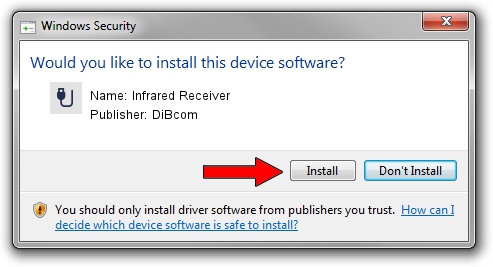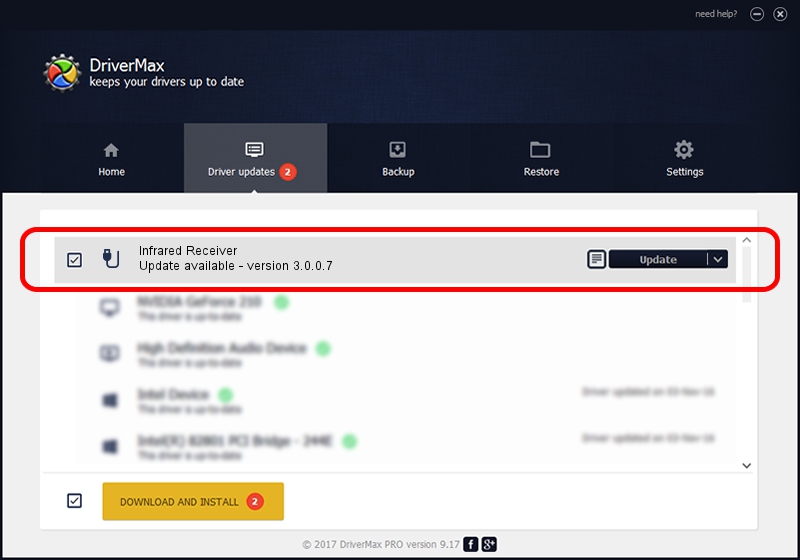Advertising seems to be blocked by your browser.
The ads help us provide this software and web site to you for free.
Please support our project by allowing our site to show ads.
Home /
Manufacturers /
DiBcom /
Infrared Receiver /
USB/VID_10B8&PID_0EED&MI_01 /
3.0.0.7 Aug 15, 2007
DiBcom Infrared Receiver driver download and installation
Infrared Receiver is a USB human interface device class device. The developer of this driver was DiBcom. USB/VID_10B8&PID_0EED&MI_01 is the matching hardware id of this device.
1. Install DiBcom Infrared Receiver driver manually
- Download the setup file for DiBcom Infrared Receiver driver from the location below. This is the download link for the driver version 3.0.0.7 released on 2007-08-15.
- Start the driver setup file from a Windows account with the highest privileges (rights). If your User Access Control Service (UAC) is started then you will have to accept of the driver and run the setup with administrative rights.
- Follow the driver installation wizard, which should be quite straightforward. The driver installation wizard will scan your PC for compatible devices and will install the driver.
- Shutdown and restart your PC and enjoy the fresh driver, it is as simple as that.
File size of the driver: 11278 bytes (11.01 KB)
This driver was rated with an average of 3.8 stars by 10704 users.
This driver was released for the following versions of Windows:
- This driver works on Windows 2000 32 bits
- This driver works on Windows Server 2003 32 bits
- This driver works on Windows XP 32 bits
- This driver works on Windows Vista 32 bits
- This driver works on Windows 7 32 bits
- This driver works on Windows 8 32 bits
- This driver works on Windows 8.1 32 bits
- This driver works on Windows 10 32 bits
- This driver works on Windows 11 32 bits
2. Installing the DiBcom Infrared Receiver driver using DriverMax: the easy way
The advantage of using DriverMax is that it will setup the driver for you in just a few seconds and it will keep each driver up to date, not just this one. How can you install a driver using DriverMax? Let's follow a few steps!
- Start DriverMax and click on the yellow button that says ~SCAN FOR DRIVER UPDATES NOW~. Wait for DriverMax to scan and analyze each driver on your computer.
- Take a look at the list of detected driver updates. Scroll the list down until you find the DiBcom Infrared Receiver driver. Click the Update button.
- That's all, the driver is now installed!

Jul 18 2016 9:49PM / Written by Daniel Statescu for DriverMax
follow @DanielStatescu