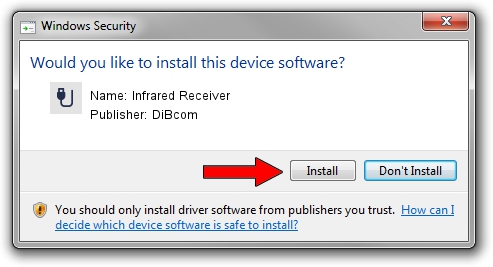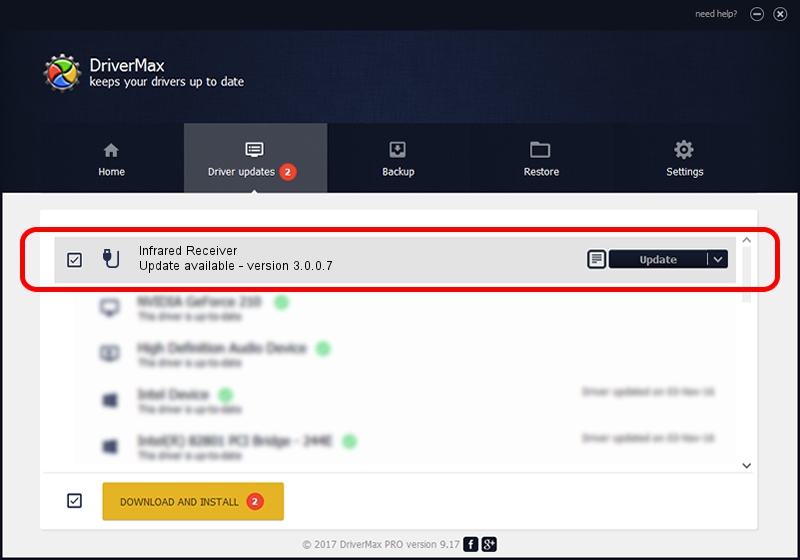Advertising seems to be blocked by your browser.
The ads help us provide this software and web site to you for free.
Please support our project by allowing our site to show ads.
Home /
Manufacturers /
DiBcom /
Infrared Receiver /
USB/VID_10B8&PID_0ED9&MI_01 /
3.0.0.7 Aug 15, 2007
DiBcom Infrared Receiver - two ways of downloading and installing the driver
Infrared Receiver is a USB human interface device class device. This Windows driver was developed by DiBcom. The hardware id of this driver is USB/VID_10B8&PID_0ED9&MI_01; this string has to match your hardware.
1. Manually install DiBcom Infrared Receiver driver
- You can download from the link below the driver setup file for the DiBcom Infrared Receiver driver. The archive contains version 3.0.0.7 released on 2007-08-15 of the driver.
- Start the driver installer file from a user account with administrative rights. If your User Access Control (UAC) is enabled please accept of the driver and run the setup with administrative rights.
- Follow the driver setup wizard, which will guide you; it should be pretty easy to follow. The driver setup wizard will analyze your computer and will install the right driver.
- When the operation finishes shutdown and restart your PC in order to use the updated driver. As you can see it was quite smple to install a Windows driver!
Driver file size: 11278 bytes (11.01 KB)
Driver rating 3.1 stars out of 10625 votes.
This driver is fully compatible with the following versions of Windows:
- This driver works on Windows 2000 32 bits
- This driver works on Windows Server 2003 32 bits
- This driver works on Windows XP 32 bits
- This driver works on Windows Vista 32 bits
- This driver works on Windows 7 32 bits
- This driver works on Windows 8 32 bits
- This driver works on Windows 8.1 32 bits
- This driver works on Windows 10 32 bits
- This driver works on Windows 11 32 bits
2. The easy way: using DriverMax to install DiBcom Infrared Receiver driver
The advantage of using DriverMax is that it will install the driver for you in the easiest possible way and it will keep each driver up to date. How easy can you install a driver using DriverMax? Let's follow a few steps!
- Open DriverMax and click on the yellow button that says ~SCAN FOR DRIVER UPDATES NOW~. Wait for DriverMax to scan and analyze each driver on your computer.
- Take a look at the list of detected driver updates. Scroll the list down until you find the DiBcom Infrared Receiver driver. Click the Update button.
- That's it, you installed your first driver!

Jul 18 2016 9:49PM / Written by Dan Armano for DriverMax
follow @danarm