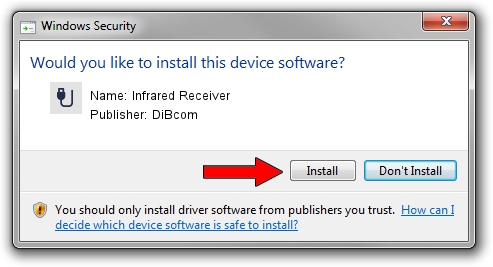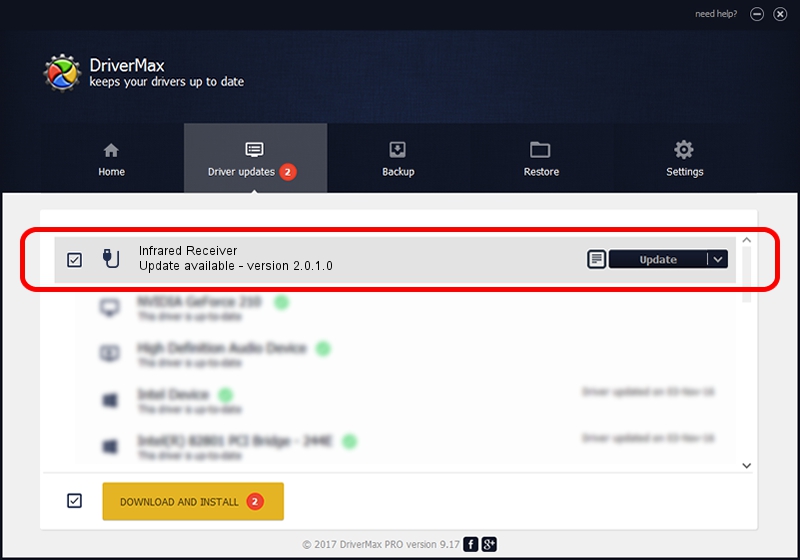Advertising seems to be blocked by your browser.
The ads help us provide this software and web site to you for free.
Please support our project by allowing our site to show ads.
Home /
Manufacturers /
DiBcom /
Infrared Receiver /
USB/VID_10B8&PID_0BC7&MI_01 /
2.0.1.0 Feb 06, 2007
Driver for DiBcom Infrared Receiver - downloading and installing it
Infrared Receiver is a USB human interface device class hardware device. The Windows version of this driver was developed by DiBcom. In order to make sure you are downloading the exact right driver the hardware id is USB/VID_10B8&PID_0BC7&MI_01.
1. DiBcom Infrared Receiver - install the driver manually
- Download the driver setup file for DiBcom Infrared Receiver driver from the link below. This is the download link for the driver version 2.0.1.0 released on 2007-02-06.
- Run the driver installation file from a Windows account with administrative rights. If your UAC (User Access Control) is enabled then you will have to accept of the driver and run the setup with administrative rights.
- Follow the driver setup wizard, which should be pretty easy to follow. The driver setup wizard will scan your PC for compatible devices and will install the driver.
- Restart your PC and enjoy the fresh driver, it is as simple as that.
Driver file size: 26469 bytes (25.85 KB)
This driver was rated with an average of 4.4 stars by 37251 users.
This driver is fully compatible with the following versions of Windows:
- This driver works on Windows 2000 64 bits
- This driver works on Windows Server 2003 64 bits
- This driver works on Windows XP 64 bits
- This driver works on Windows Vista 64 bits
- This driver works on Windows 7 64 bits
- This driver works on Windows 8 64 bits
- This driver works on Windows 8.1 64 bits
- This driver works on Windows 10 64 bits
- This driver works on Windows 11 64 bits
2. How to use DriverMax to install DiBcom Infrared Receiver driver
The most important advantage of using DriverMax is that it will install the driver for you in just a few seconds and it will keep each driver up to date. How easy can you install a driver with DriverMax? Let's follow a few steps!
- Open DriverMax and click on the yellow button that says ~SCAN FOR DRIVER UPDATES NOW~. Wait for DriverMax to scan and analyze each driver on your computer.
- Take a look at the list of available driver updates. Scroll the list down until you find the DiBcom Infrared Receiver driver. Click the Update button.
- Finished installing the driver!

Aug 3 2016 5:08PM / Written by Dan Armano for DriverMax
follow @danarm