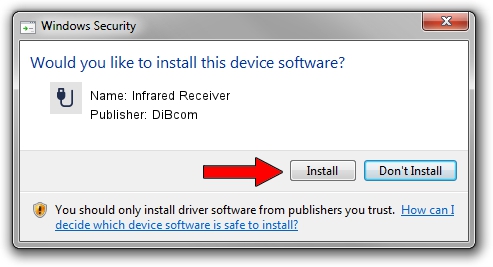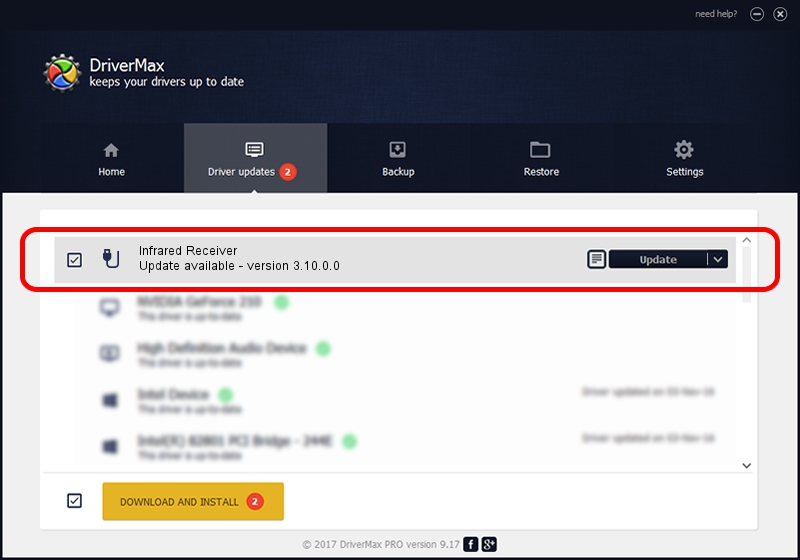Advertising seems to be blocked by your browser.
The ads help us provide this software and web site to you for free.
Please support our project by allowing our site to show ads.
Home /
Manufacturers /
DiBcom /
Infrared Receiver /
HID/VID_10B8&PID_7070&FN_01 /
3.10.0.0 Sep 18, 2007
DiBcom Infrared Receiver driver download and installation
Infrared Receiver is a USB human interface device class device. This driver was developed by DiBcom. In order to make sure you are downloading the exact right driver the hardware id is HID/VID_10B8&PID_7070&FN_01.
1. DiBcom Infrared Receiver - install the driver manually
- You can download from the link below the driver installer file for the DiBcom Infrared Receiver driver. The archive contains version 3.10.0.0 dated 2007-09-18 of the driver.
- Start the driver installer file from a user account with administrative rights. If your User Access Control Service (UAC) is enabled please confirm the installation of the driver and run the setup with administrative rights.
- Go through the driver setup wizard, which will guide you; it should be quite easy to follow. The driver setup wizard will scan your computer and will install the right driver.
- When the operation finishes shutdown and restart your computer in order to use the updated driver. As you can see it was quite smple to install a Windows driver!
File size of the driver: 17576 bytes (17.16 KB)
Driver rating 5 stars out of 10812 votes.
This driver was released for the following versions of Windows:
- This driver works on Windows 2000 32 bits
- This driver works on Windows Server 2003 32 bits
- This driver works on Windows XP 32 bits
- This driver works on Windows Vista 32 bits
- This driver works on Windows 7 32 bits
- This driver works on Windows 8 32 bits
- This driver works on Windows 8.1 32 bits
- This driver works on Windows 10 32 bits
- This driver works on Windows 11 32 bits
2. How to use DriverMax to install DiBcom Infrared Receiver driver
The advantage of using DriverMax is that it will setup the driver for you in the easiest possible way and it will keep each driver up to date. How can you install a driver with DriverMax? Let's follow a few steps!
- Open DriverMax and press on the yellow button named ~SCAN FOR DRIVER UPDATES NOW~. Wait for DriverMax to analyze each driver on your PC.
- Take a look at the list of driver updates. Search the list until you locate the DiBcom Infrared Receiver driver. Click on Update.
- That's all, the driver is now installed!

Jul 27 2016 4:35PM / Written by Daniel Statescu for DriverMax
follow @DanielStatescu