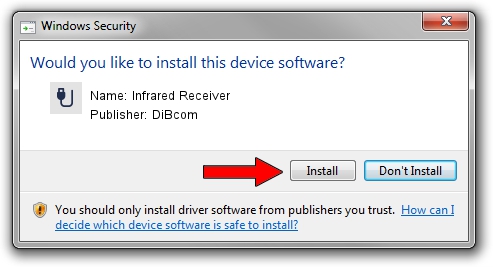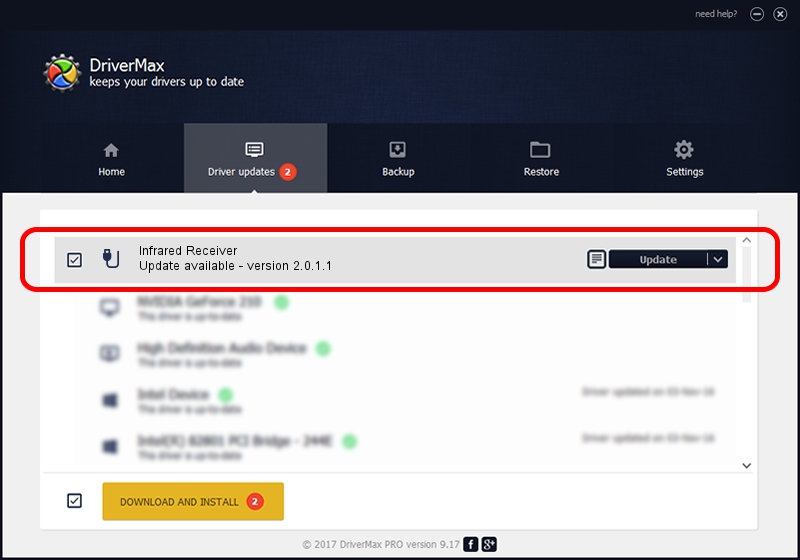Advertising seems to be blocked by your browser.
The ads help us provide this software and web site to you for free.
Please support our project by allowing our site to show ads.
Home /
Manufacturers /
DiBcom /
Infrared Receiver /
HID/VID_10B8&PID_1FA0&FN_01 /
2.0.1.1 Jun 15, 2009
DiBcom Infrared Receiver how to download and install the driver
Infrared Receiver is a USB human interface device class device. The developer of this driver was DiBcom. The hardware id of this driver is HID/VID_10B8&PID_1FA0&FN_01.
1. DiBcom Infrared Receiver - install the driver manually
- Download the setup file for DiBcom Infrared Receiver driver from the link below. This download link is for the driver version 2.0.1.1 released on 2009-06-15.
- Start the driver installation file from a Windows account with administrative rights. If your User Access Control Service (UAC) is started then you will have to accept of the driver and run the setup with administrative rights.
- Go through the driver setup wizard, which should be quite easy to follow. The driver setup wizard will scan your PC for compatible devices and will install the driver.
- Restart your computer and enjoy the fresh driver, it is as simple as that.
The file size of this driver is 43281 bytes (42.27 KB)
Driver rating 4.1 stars out of 18638 votes.
This driver is fully compatible with the following versions of Windows:
- This driver works on Windows 2000 32 bits
- This driver works on Windows Server 2003 32 bits
- This driver works on Windows XP 32 bits
- This driver works on Windows Vista 32 bits
- This driver works on Windows 7 32 bits
- This driver works on Windows 8 32 bits
- This driver works on Windows 8.1 32 bits
- This driver works on Windows 10 32 bits
- This driver works on Windows 11 32 bits
2. The easy way: using DriverMax to install DiBcom Infrared Receiver driver
The most important advantage of using DriverMax is that it will setup the driver for you in the easiest possible way and it will keep each driver up to date. How easy can you install a driver using DriverMax? Let's follow a few steps!
- Start DriverMax and push on the yellow button that says ~SCAN FOR DRIVER UPDATES NOW~. Wait for DriverMax to analyze each driver on your computer.
- Take a look at the list of detected driver updates. Scroll the list down until you find the DiBcom Infrared Receiver driver. Click the Update button.
- That's all, the driver is now installed!

Jul 7 2016 2:50AM / Written by Dan Armano for DriverMax
follow @danarm